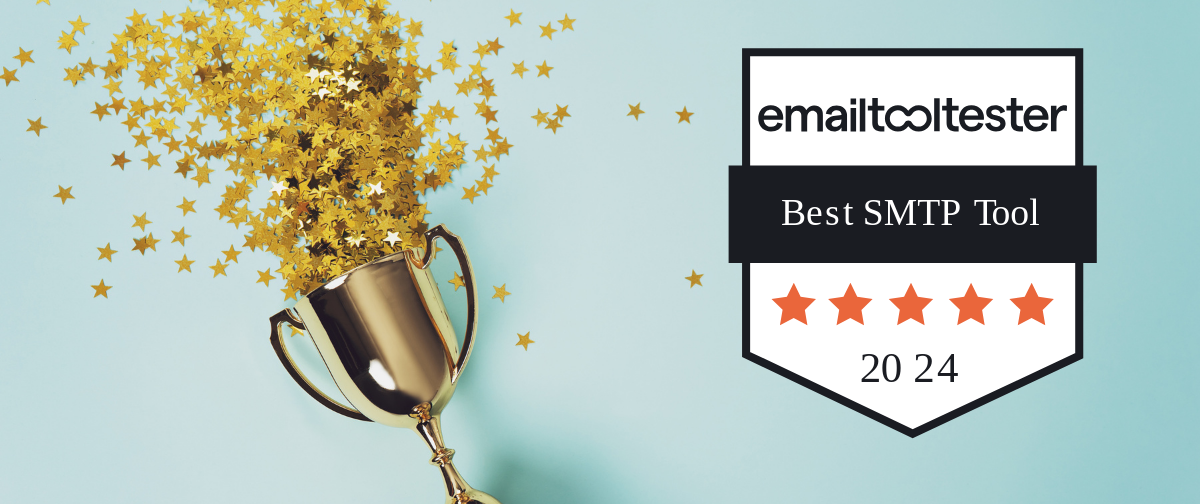Have your sent emails disappeared from the Outbox?
We often get asked this question when in fact, it’s not related to SMTP2GO but to your email client itself. For the sake of this blog, we are going to use Outlook as an example. Other email clients should have similar settings.
First of all, you are going to want to actually make sure the email was sent. If it is not appearing in the outbox, it might be that the email was never sent in the first place. Perhaps your application closed down suddenly or similar.
Enable “Save copies of messages in Sent Items folder”
- Open Outlook and select File.
- Select Options and go to Mail on the left-hand side.
- Scroll down and then check “Save copies of messages in Sent Items folder” and then OK to save.
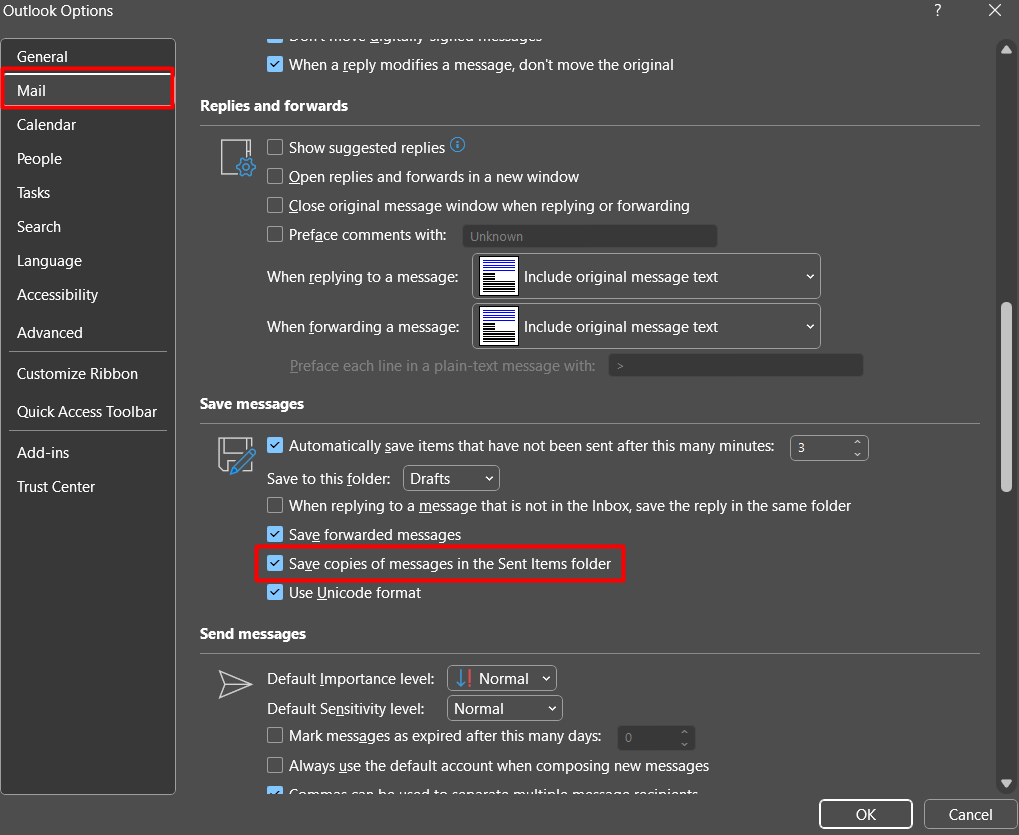
You’ll also want to check that this is enabled under Outlook Group Policy settings.
Out of storage space
If you have had your Outlook account for a long time, there is every chance you’ve finally reached its storage limit. That’s right, the limit is not infinite. If that’s the case, you might need to delete some older sent items to make room for new ones.
- Right-click on the sent items folder and go to Properties
- Select the AutoArchive tab and then “Archive this folder using these settings“.
- Specify a time next to “Clean out items that are older than”.
- Select “Permanently delete old items” and click Apply > OK.
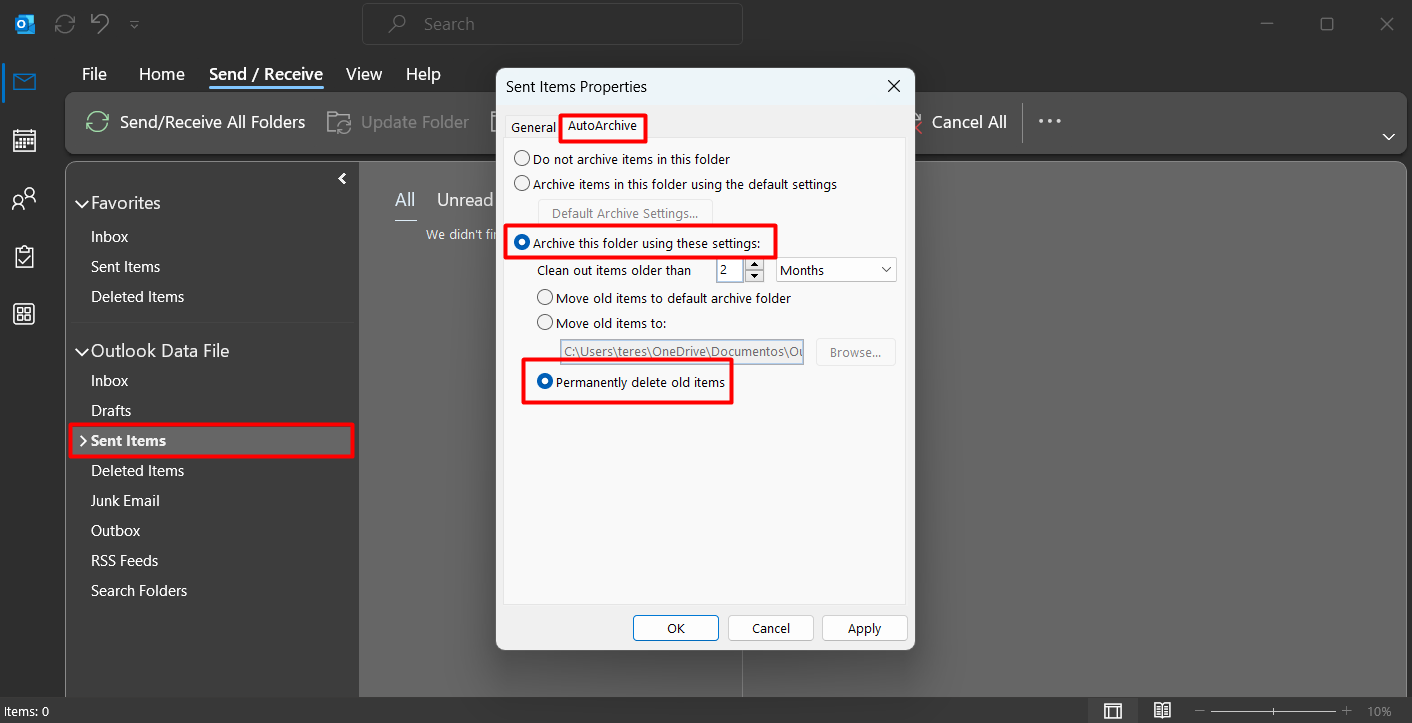
The sent folder has disappeared
If your sent folder has disappeared altogether, you can choose another folder to store sent items.
- Open Outlook and click New Email in the top left-hand corner.
- Select Options and then go to the meatball menu (the three horizontal dots) to the right.
- Select Save Sent Item To > Other folder.
- Select New in the pop-up window and name the folder > click OK to save.
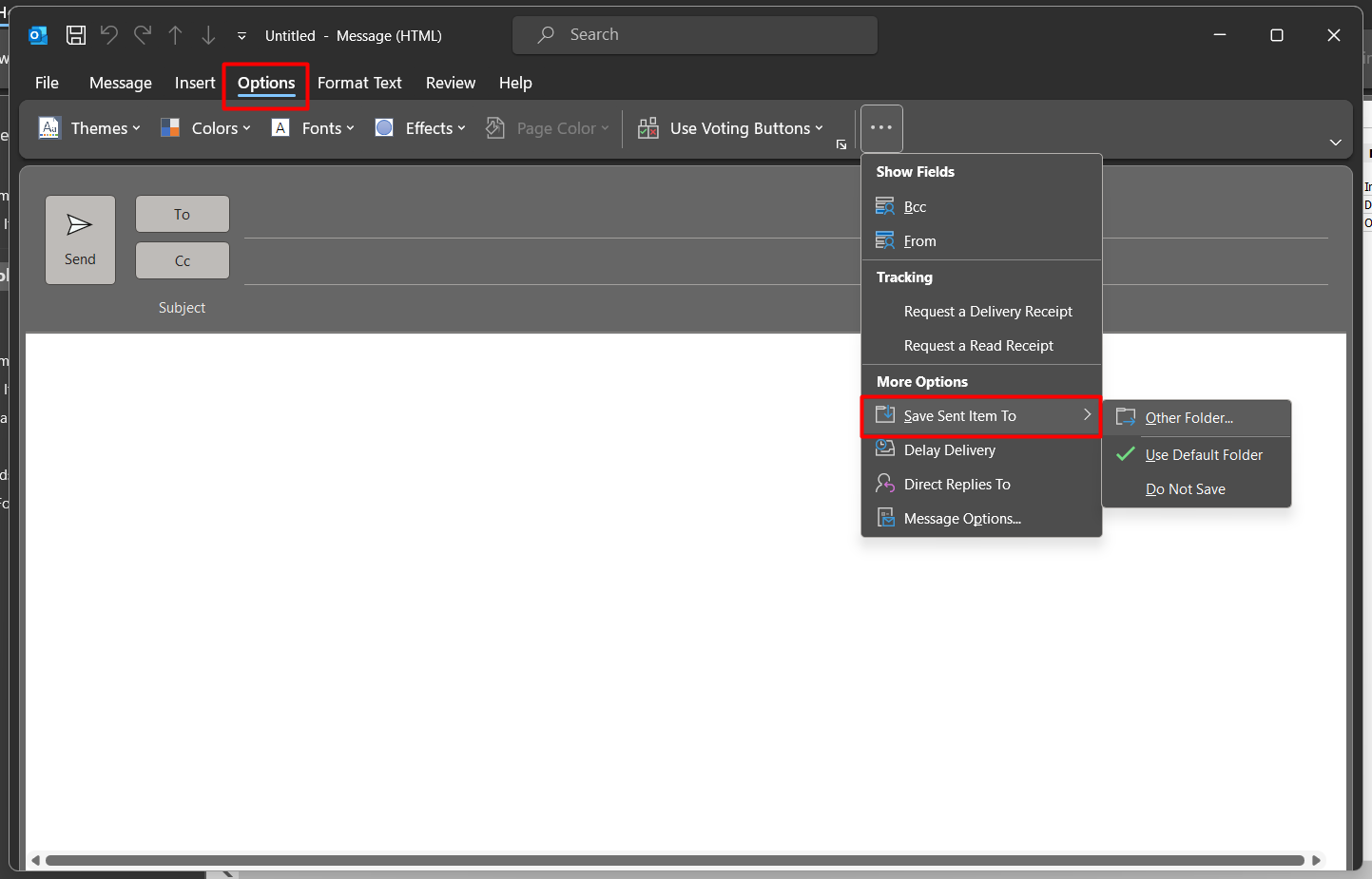
Backup/email archiving
If it’s very important for you or your business to ensure that sent items are stored, you may also want to consider using backup software. Alternatively, if you are an SMTP2GO user, you can enable email archiving which stores the delivery logs and full email content for a specified period of time.
If you have any questions about email archiving or SMTP2GO in general, contact our support team today!