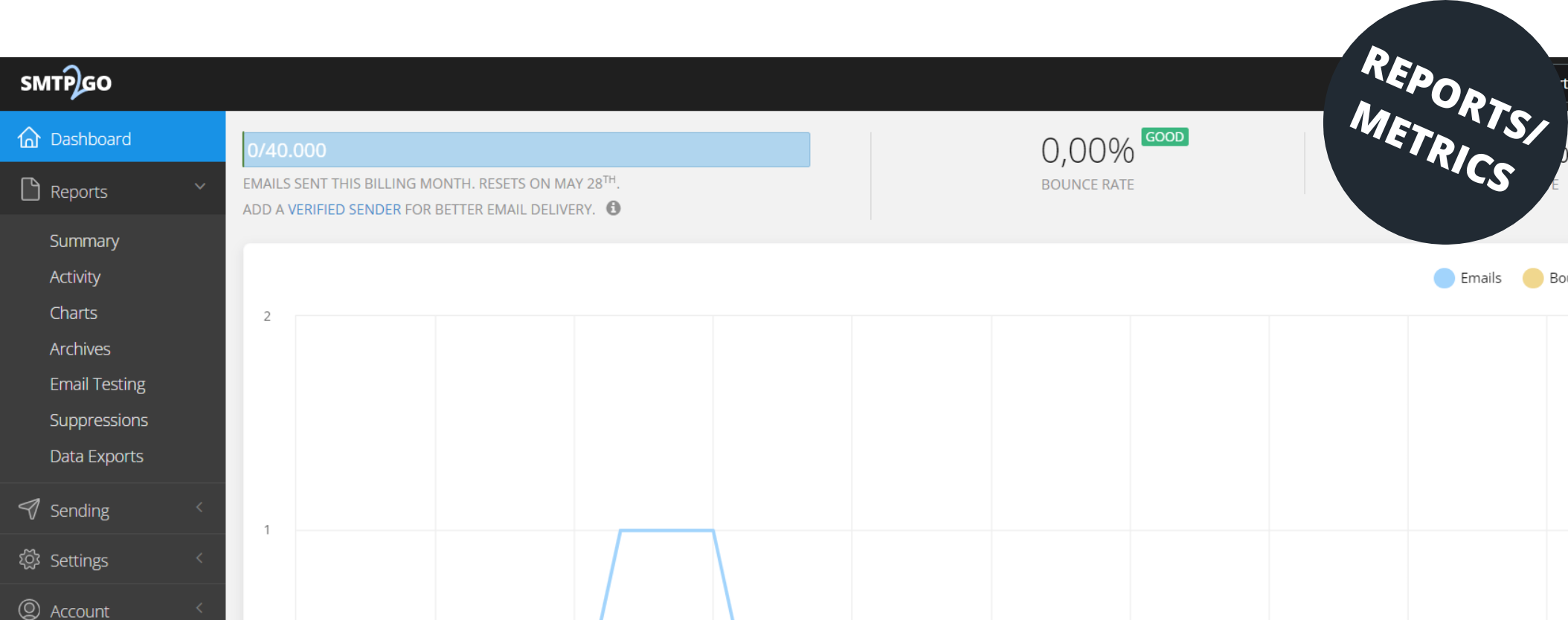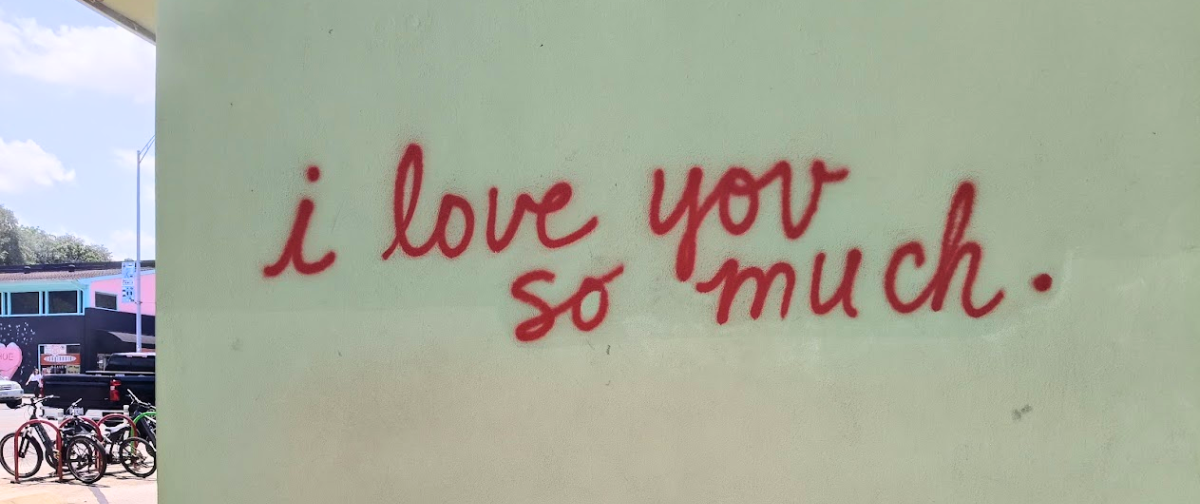All SMTP2GO users have access to detailed real-time reports. Here we explain what each section means to help you keep on top of your email metrics.
Reports Metrics Explained
Reports > Summary
The Summary section of your SMTP2GO dashboard will give you an overall insight into your sending over the past month. You can display certain metrics, such as the delivery status, “opens”, and “size” and filter by SMTP Username, domain, or sender address. You will be given a round number for each metric during the specified time.
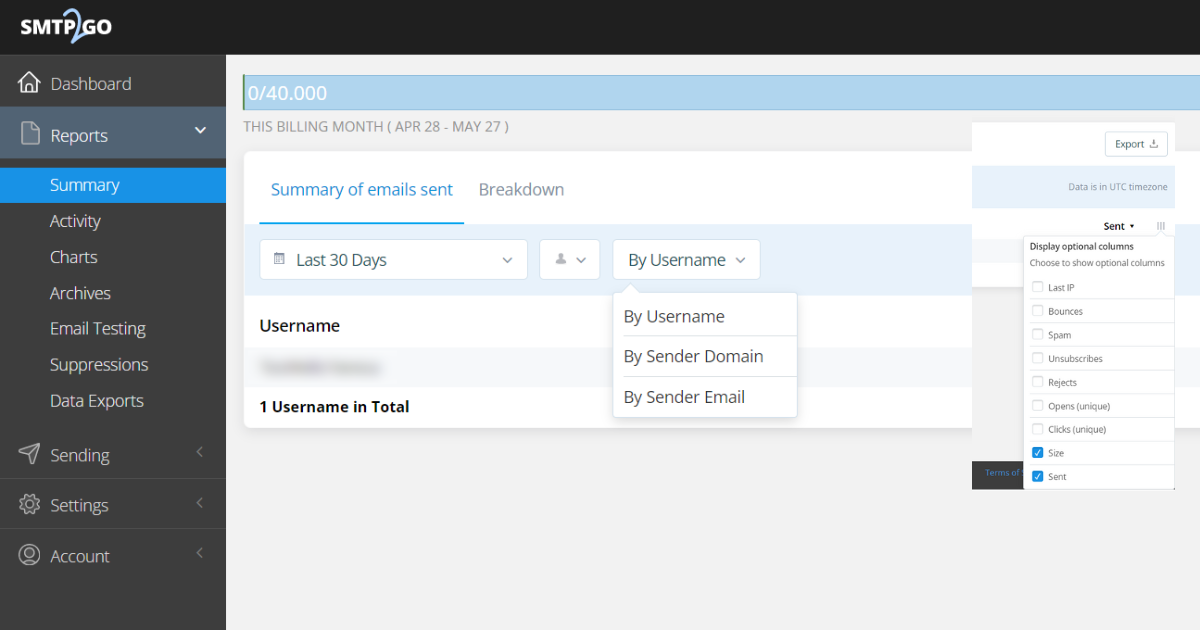
Reports > Activity
The Activity section of your SMTP2GO dashboard gives you an individual delivery log for each recipient. You can filter by delivery status and check further details such as the full email header.
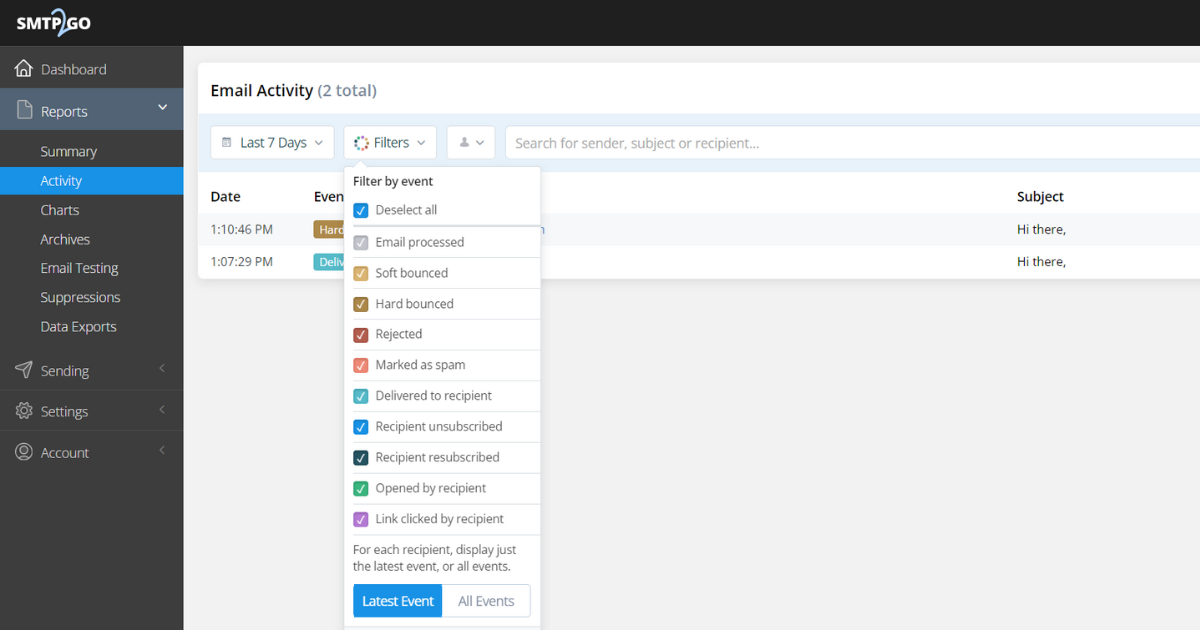
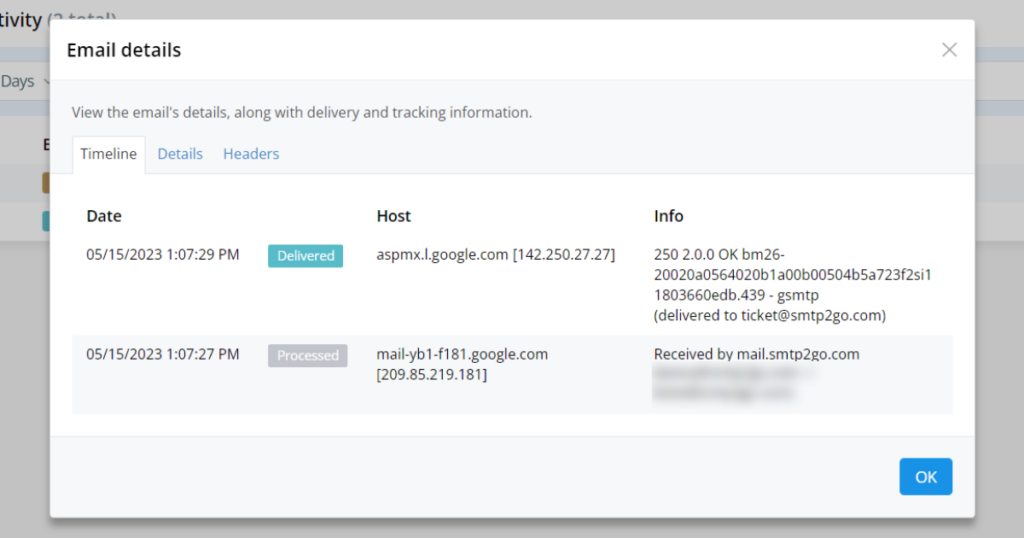
Reports > Charts
The Charts section of your SMTP2GO dashboard allows you to easily see peaks and troughs in sending over the past 30 days.
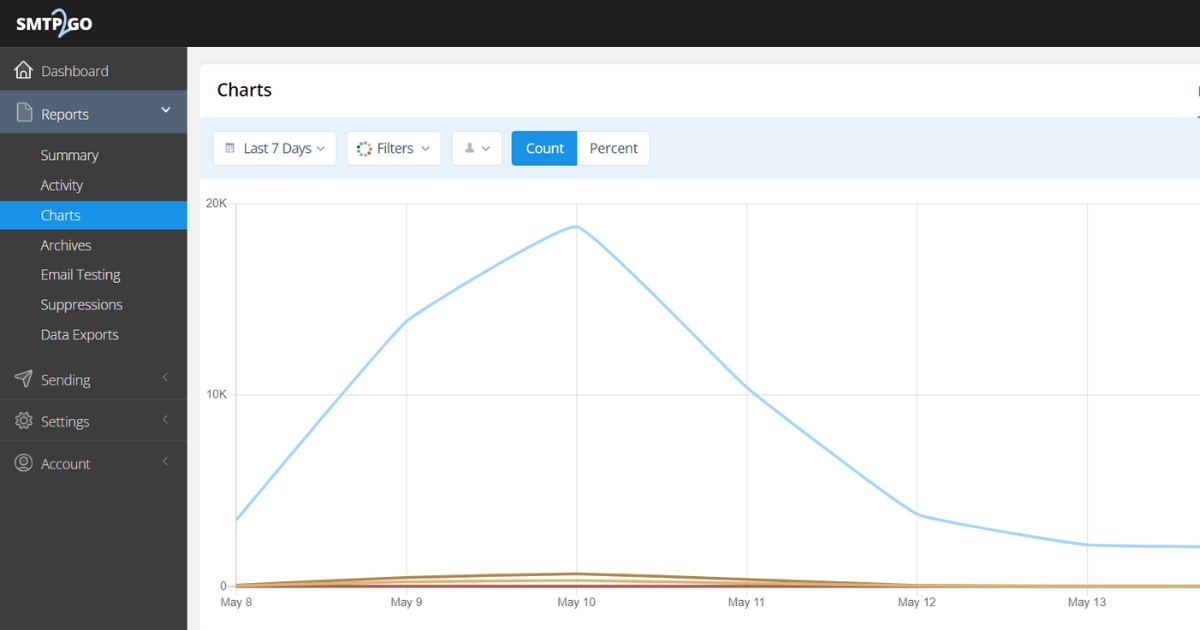
Reports > Archives
Archiving is an additional paid-for feature that allows you to store the full content of emails, along with delivery records and attachments.
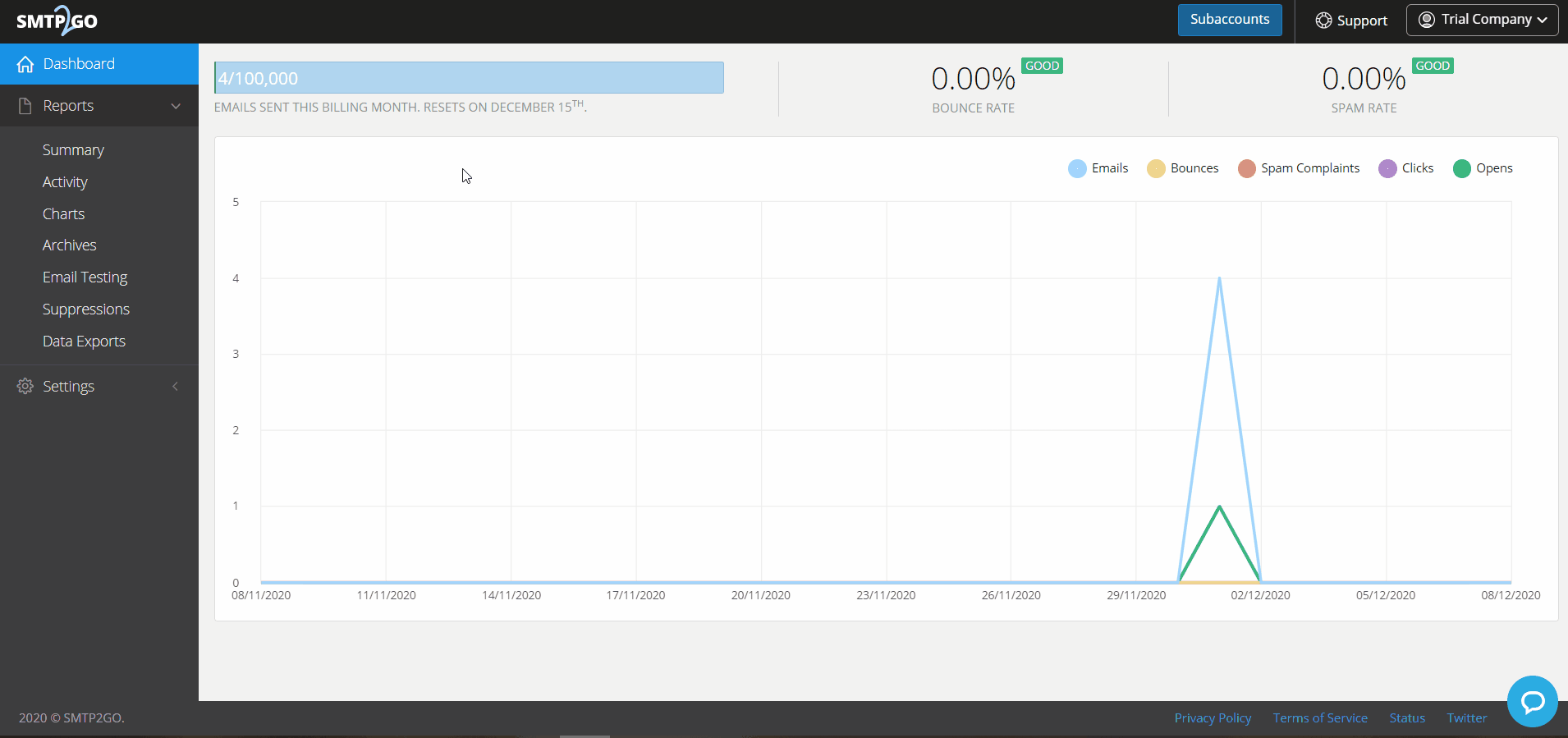
Reports > Email Testing
Our 100K+ plans include an email testing tool. This tool allows you to perform a spam filter test, and preview how the email looks and is received with different email clients.
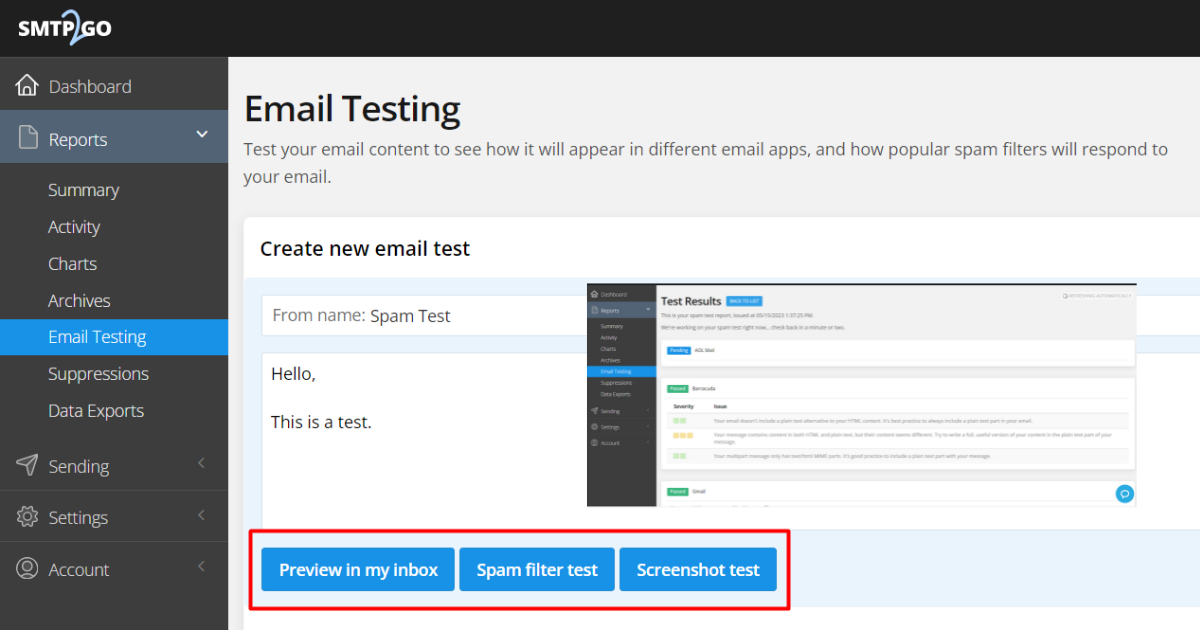
Reports > Suppressions
The Suppressions section of your SMTP2GO dashboard helps you keep on top of your mailing list. If a recipient marks your email as spam, unsubscribes, or causes a hard-bounce, they will be blocked under Reports > Suppressions, avoiding any further emails being sent to them (hard-bounces are blocked for 7 days only). In all cases, we recommend removing the recipient’s address from your mailing list as well.
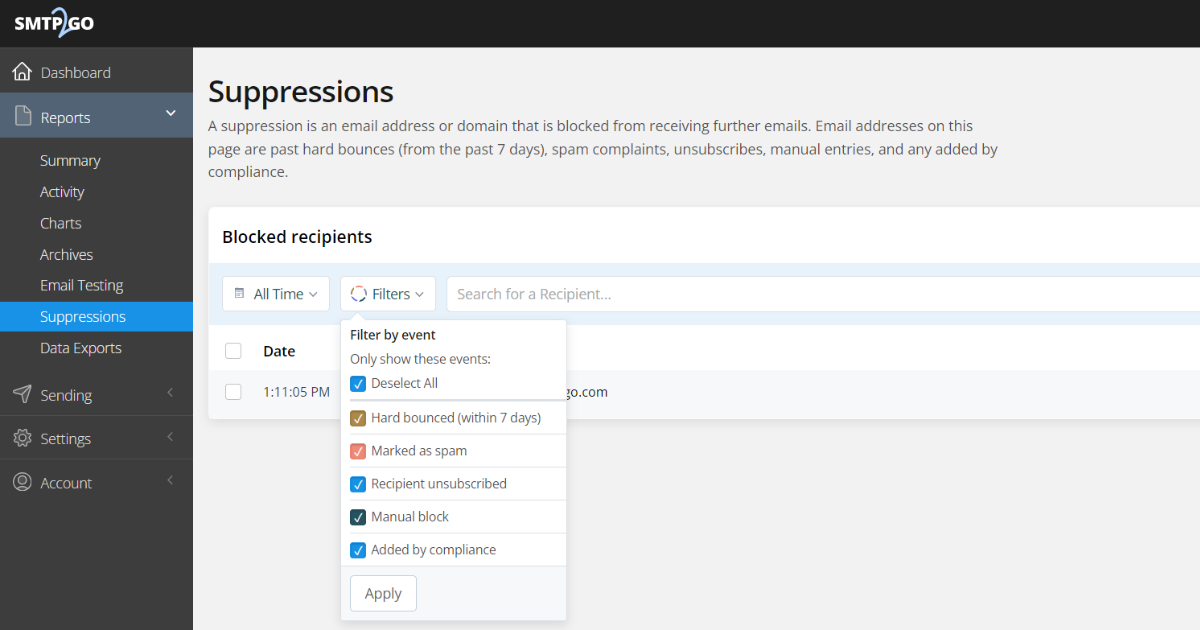
Reports > Data Exports
The Summary, Activity, Archives, and Suppressions sections of your SMTP2GO dashboard allow you to export data in CSV, XML, or NDJSON. All exported data can be found easily under Reports > Data Exports.
If you have any questions or would like to try SMTP2GO for free, contact our friendly support team today.