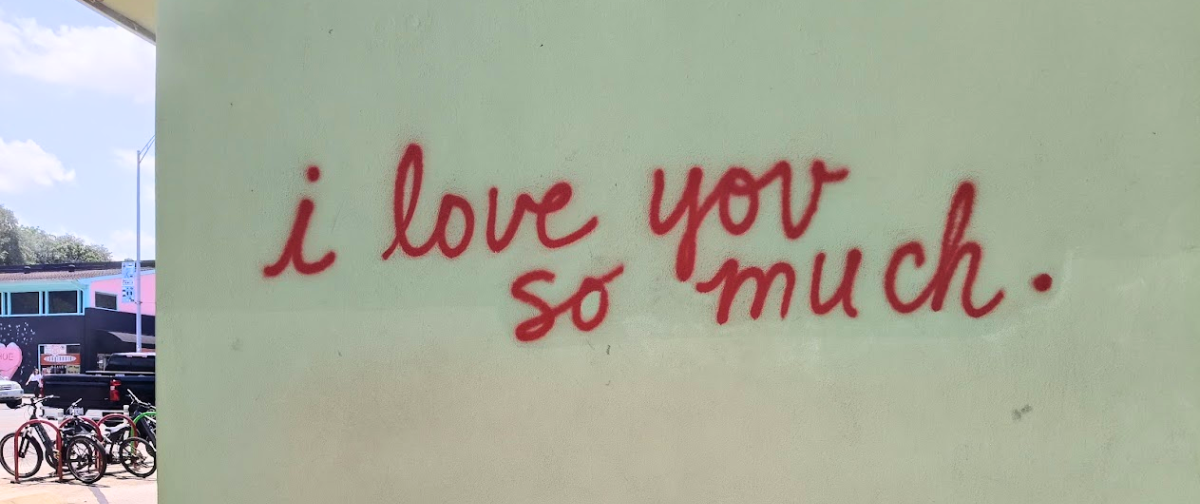Sending email with SMTP2GO is a piece of cake but, occasionally, it can go wrong… In this post, we take a look at how to investigate and troubleshoot email delivery issues in your SMTP2GO account, helping ensure the best delivery rates.
Email delivery issues: how to troubleshoot
Log in to your SMTP2GO account, go to the Reports > Activity page, and locate the specific email you are needing to investigate. Click on the recipient address and go to the ‘Timeline’ tab to reveal the delivery information/events. This will give a clearer picture of what happened – such as if the email is still being processed, bounced, or has been delivered.
The below screenshots show an example of investigating a bounced email on the Activity page.
Locate the email and click on the recipient email address.
The specific email events for an email are given on the “Timeline” tab of the email details that appear in the pop-up box:
This email bounced due to the recipient’s email address being invalid. As this is a Hard Bounce, a block is placed on this email address for a period of 7 days. This can be managed on the Reports > Suppressions page.
The Activity page provides you with additional insights for each email sent allowing you to see exactly what occurred and when. There is 30-day history available for paid plans, and 5-day history for free plans.
If you need to store email delivery details, content, and attachments for longer (choose a duration of 1-5 years) then Archiving is available on paid plans as an optional paid feature.
The common events you will see and investigate include:
- Processed: Our servers have received your email and have queued it in our system for delivery to your recipient.
- Soft Bounce: A temporary issue that may potentially self-resolve for future emails sent to that address, e.g. ‘mailbox full’ or ‘email content detected as spam’.
- Hard Bounce: A permanent rejection, e.g. an invalid email address. If the issue with the recipient address has been resolved, the address can be unblocked by visiting the Reports > Suppressions section. The hard-bounced address will be automatically removed from the Reports > Suppressions section once seven days have elapsed.
- Rejected: A rejected email caused by the recipient’s previous hard-bounce, spam complaint, or unsubscribe. The recipient address is actively listed under the Reports > Suppressions section.
- Spam: The recipient has flagged an email as spam from their web-based email system’s inbox. If this was done in error, the address can be unblocked by visiting the Reports > Suppressions section.
- Unsubscribed: The recipient has clicked your unsubscribe link. If this was done in error, the address can be unblocked by visiting the Reports > Suppressions section.
Common email delivery issues/errors and how to resolve them
Check out our video covering email delivery issues/errors and examples.
452 4.2.2 The email account that you tried to reach is over quota – The recipient’s inbox is too full to accept email. They need to clear space in their inbox or increase their allocated quota.
Connection Timed Out – First of all, check that your firewall isn’t restricting your emails from being sent. Then, try testing our other port numbers. We recommend using port number 8025, 587, 80, or 25 with TLS. SSL is available on ports 465, 8465, and 443.
Too Many Connections – When sending emails through your SMTP2GO account, you can have up to 40 concurrent SMTP connections. You’ll need to check that your concurrent connections setting isn’t set to any higher than this. You can also try using SMTP Pipelining. If this is something that you’re interested in, you may want to check out how to use Postfix for email sending.
450 DNS Lookup Fail – This error is often generated when the domain name does not have a valid MX Record. You can use MXToolbox to check this. Be sure to use the “DNS Propagation” option to see if it’s a problem with all of the DNS servers. If there is an issue here, you’ll need to speak to your DNS provider who can fix this for you.
552 5.2.0 Suspected spam message rejected. IB703 – This error is sometimes generated by emails sent to the Bigpond (Australia) servers “@bigpond.com” when two or more recipients are included in the TO header. To resolve this, simply include one recipient email address in the TO header, and CC or BCC and other recipients.
This email matches a profile the Internet community may consider spam. Please revise your message before resending – It may be that something in the body of your email triggered spam filtering software to reject your message. We recommend testing the content of your email using Mail-Tester. Body content that triggers spam filters may include too many capitalized words, poor grammar and or spelling, overuse of punctuation, lack of an unsubscribe link, or incorrect HTML links.
No immediate delivery: load average – Our servers are overworked, but we have queued your email and it will be sent soon.
Previously hard-bounced – This means that an email to this recipient email address previously bounced. Our servers automatically block hard-bounced email addresses from being sent to. To unblock this email address, just to go the Suppressions page of your SMTP2GO dashboard.
521 5.2.1 : AOL will not accept delivery of this message – It is possible that your email is too spam-like or that your IP address is on a blacklist. Try testing your email content using Mail-Tester.
550 You are not allowed to send from that email address – Check the restrict senders list on your SMTP2GO dashboard to ensure that there are no restrictions on the email addresses that you are allowed to send from. If this looks ok, check the sender domain records for your domain.
550 5.7.750 Service unavailable / Client blocked from sending from unregistered domains – Check to see if your IP address or domain is blacklisted.
554 message/partial not supported/ 554 5.6.1 Messages of type message/partial are not supported – If you are sending from a printer or a scanner, it may be that the content exceeds the default scan size of 2MB. First of all, turn off or disable the “multipart” option on the copier or scanner. If that doesn’t work, increase the default scan size to around 10MB.
x@xyz.com has asked to not receive your email – This means that the recipient has marked your email as spam. Once an email address has marked a sender as spam, our servers automatically block that address from being sent to anymore. If you believe that this was done in error, you can ask the recipient to remove your email from their spam folder, and then you can unblock their email address from the Suppressions tab on your SMTP2GO dashboard.
503 unable to verify sender address – Please check your sending email address to ensure that it exists and is spelled correctly. A sender email address must have a functioning inbox so that NDRs can be delivered. If you have not yet created this email address, please set up a mailbox. If the email address does exist, it may be that there is an issue with the MX record (this can be temporary). You’ll need to speak to your DNS provider to ask them to resolve this.
#< #5.0.0> #SMTP# – This is normally an issue with the sender domain’s DNS records. Check the sender domain records for your domain to ensure that they’re verified.
Put into go slow queue – If you see this error, it means that the recipient server has requested that we delay or slow down sending. The email will be sent within the next 30 minutes. In the meantime, please check your sender domain records to ensure that they are set up correctly as this can often trigger the issue.
550 this address: <x@x> is blocked by manual selection. To clear this you must use the api… or contact support – If you see this error, you’ll need to use the blocklist API to resolve it. Alternatively, please get in touch and we can unblock it for you.
550 Maximum line length exceeded (see RFC 5322 2.1.1) – Please update your sender domain records. You can also turn on the unsubscribe footer (which can be left blank) which will force the entire body text to be compliant with RFC 5322 2.1.1.
We’ve found lots of messages from smtphost.com – If you see this error it may suggest an IP reputation issue, please get in touch and we can resolve it for you.
550 relay access denied – please authenticate – Please ensure that your sender domain records are up-to-date and verified. Also, please ensure you are using the exact authentication details from your Settings > SMTP Users page.
Best practices for sending email
The below covers common points to implement and check before sending to ensure you have the best chance of reaching your recipient’s inbox.
Verifying sending domains
We recommend you send from a verified domain which involves verifying your domain on the ‘Sending > Verified Senders > Sender Domains’ section of your account. We provide you with three CNAME records which you add to your domain’s DNS settings and the purpose of these records are to allow us to handle SPF, DKIM and tracking on your behalf. For further information, please see our “Verified Senders” article. You can view our guides for common DNS providers with instructions on how to add the CNAME records. If you get stuck with your domain not verifying or are unsure how to proceed, please reach out to our support team or speak with your DNS provider’s support who will be able to assist in adding the records for you.
Content
As spam filtering becomes more strict, writing quality content is becoming more important than ever before. If you’re creating HTML emails, make sure your code is well-written and compliant. Avoid using too many large images or using certain words and phrases that can trigger filtering – see our infographic for danger words and phrases. Make use of testing tools to check emails before sending those out – two options are covered below. There’s nothing worse than blasting out a bunch of emails and realising there could have been a number of simple improvements to increase the chances of that reaching the desired inbox.
Check how your emails fare against spam filtering
Accounts on plans of 100,000 emails per month and above have access to our email testing tool. A main feature of the tool is it allows you to see how major spam filters will handle your email. Depending on the spam filter, it may give you some more specific information as to any issues that may cause the email to be marked as spam. You can also see screenshots of how the email will appear in 50+ email clients across all of the major platforms for browser, desktop, and mobile-based email clients. When a screenshot test is run, we also run a link test on the given email. This will test all the links found within the email by checking whether the links resolve and if they are blocklisted or suspicious.
Alternatively, you can test how an email scores on the free third-party testing website Mail-Tester. For this, you send an email to the dedicated unique email address they provide and then check the results in regards to scoring the ‘spammyness’ of the email and providing improvement suggestions (if any).
Domain reputation
We recommend you check the reputation of your sending domain often to ensure it’s not listed on any blacklists. MXToolbox provides a simple tool for this. If you find your domain is listed on a blacklist, you will want to work through the processes to delist that or speak to your DNS provider to help as it can impact your deliverability rates.
Hosted SSL / URLs
We recommend you enable the ‘Hosted SSL’ option for your sending domain (on the Sender Domains page for the specific domain you are sending from). This will ensure any links placed in your emails are HTTPS and also match the return-path domain. If you have mismatched links, it can increase the chance of going to spam. You should avoid the use of URL shorteners (frequently used by spammers) as this can also increase the chance of emails going to spam.
If you have any questions regarding email delivery issues or need troubleshooting assistance, please feel free to get in touch with our award-winning support team.