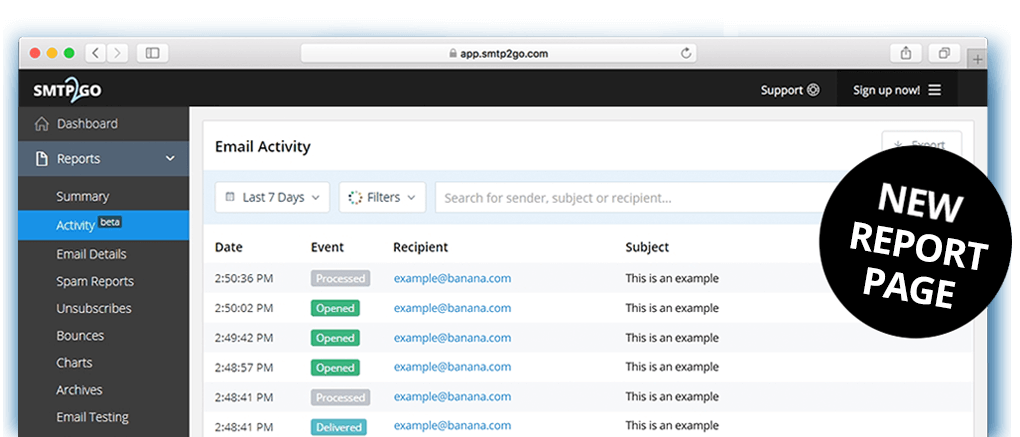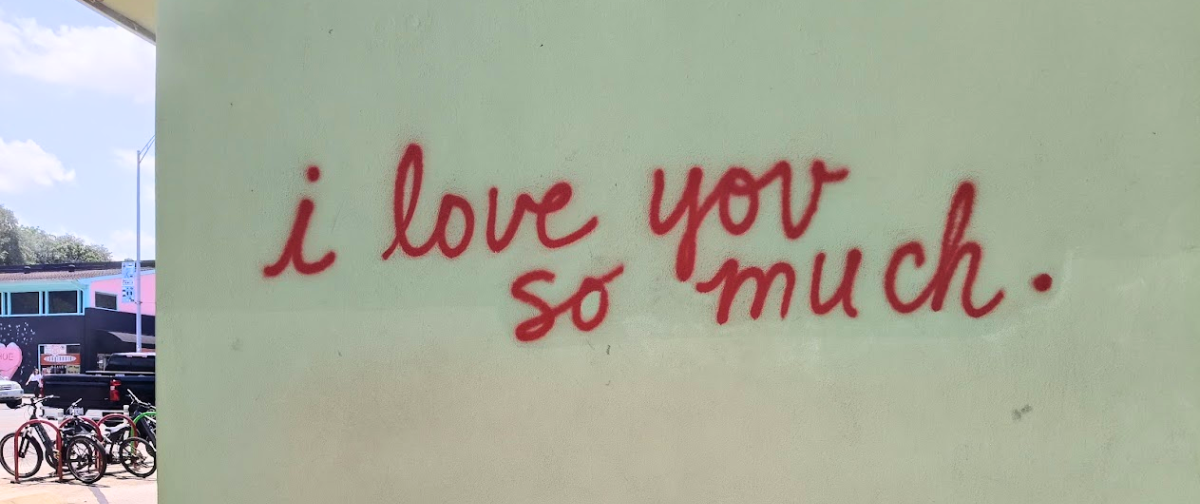We’ve listened to customer feedback, and put our developers to work to create a smoother, more streamlined user experience.
Your dashboard now has a new page called “Activity” which will conveniently list (in one place) all events that happen to emails sent through your account. We’ve removed the need to have separate report pages, each showing similar content, and have combined all your email activity on to one page. To find it, just go to “Reports > Activity”.
It is important to note the new page is event-based, meaning that each entry on the page is showing one particular event that happened to an email. You can search and filter your results by sender, subject, recipient or event type. We’ve also added the ability to search by SMTP username and authenticated IP address (a highly requested feature).
The events are color-coded and include:
Processed – our servers have received your email and have queued it in our system for delivery to your recipient.
Soft Bounce – a temporary issue that may potentially self-resolve for future emails sent to that address, e.g. ‘mailbox full’ or ‘email content detected as spam’.
Hard Bounce – a permanent rejection, e.g. an invalid email address.
Rejected – a rejection due to the recipient being on your ‘Suppressions’ page. These are typically previous hard bounces, or previous spam complaints or unsubscribes.
Spam – a recipient has clicked the ‘Report Spam’ button in Yahoo, AOL, Outlook, or another web-based email system. If you believe this was done in error, you can unblock the email address from the ‘Suppressions’ page.
Delivered – successfully delivered to the recipient.
Unsubscribed – this recipient has clicked your unsubscribe link. If you believe this was done in error, you can unblock their email address by going to the ‘Suppressions’ page.
Resubscribed – a previously unsubscribed recipient decided to resubscribe, and has therefore been removed from your ‘Suppressions’ page.
Opened – the email has been opened by the recipient.
If an email has been hard or soft bounced, you can hover over the event tag to get a quick tooltip showing the bounce reason. Clicking on any recipient email address will show a window with more in-depth delivery details (including all events in chronological order) and the email’s headers. We’ve also included the outbound IP address (this is the IP address from which the email was delivered to the recipient) under the “Details” tab of the popup window.
As always, if you have any questions about the new layout, please don’t hesitate to get in touch with us. Likewise, feel free to send us any suggestions or ideas you may have regarding the new page, or regarding any of our other features.