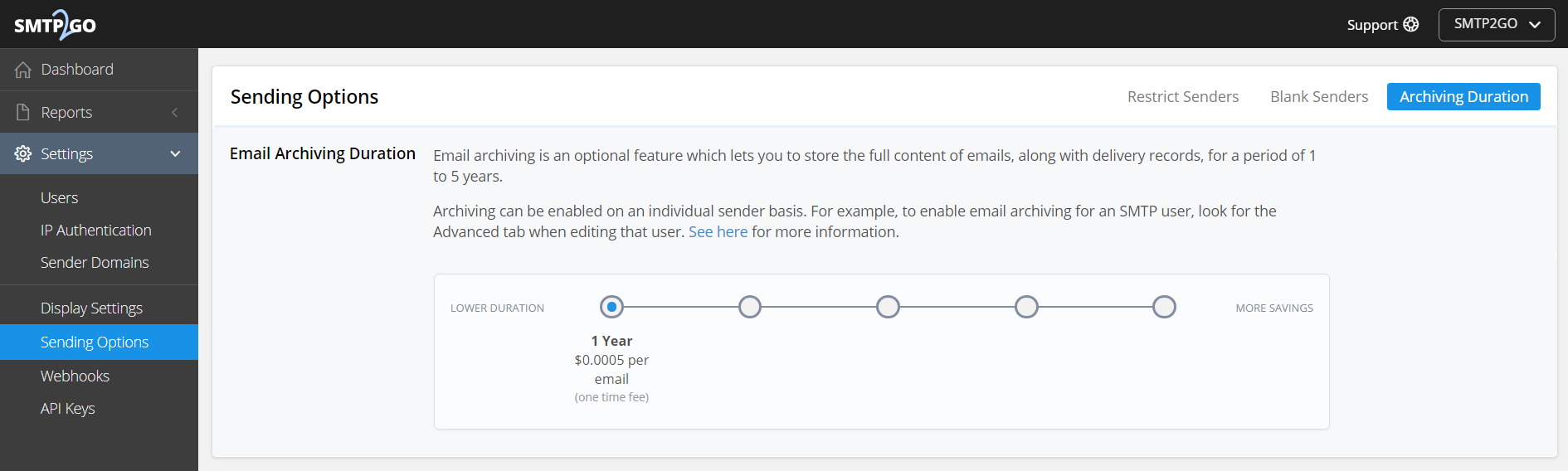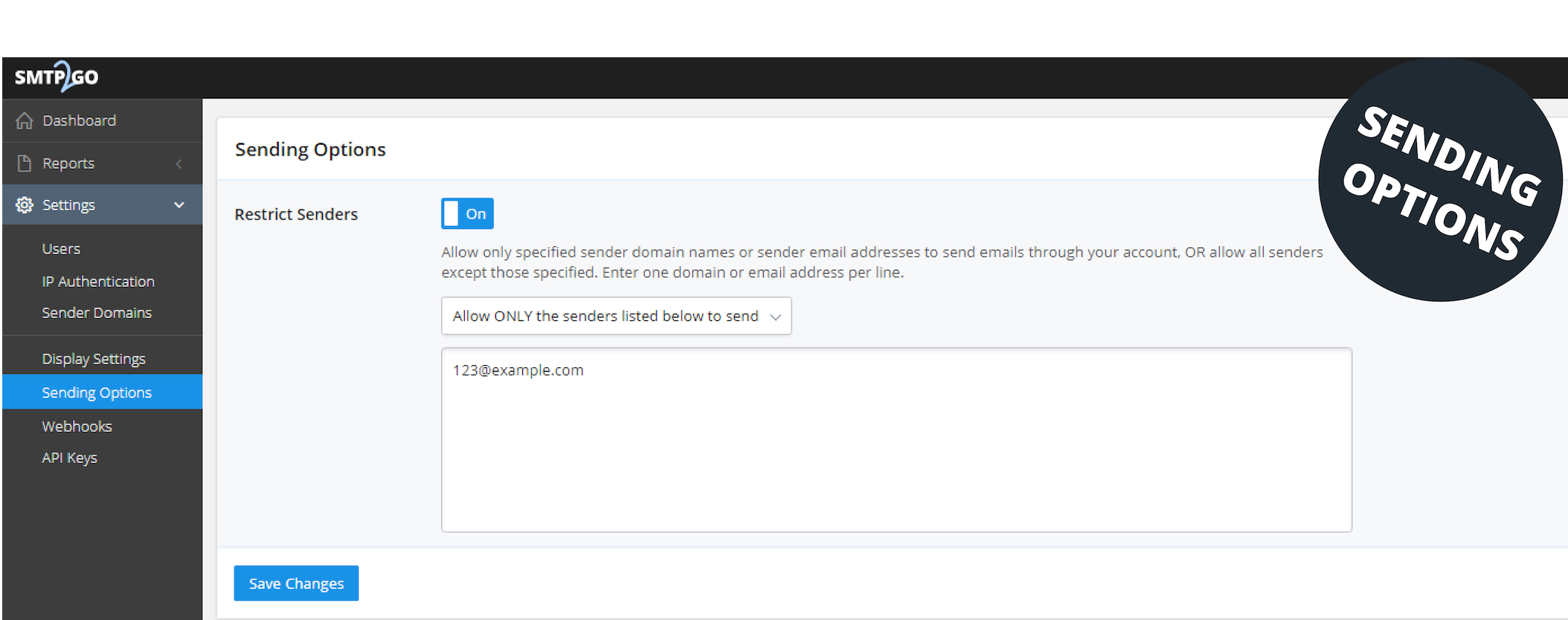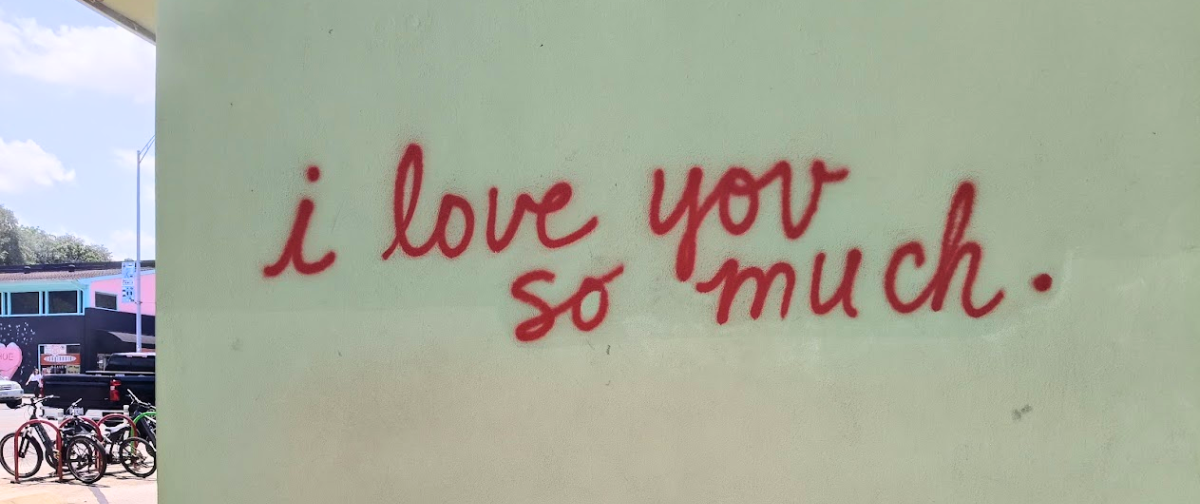Our developers have been busy at work updating the Sending Options feature of your SMTP2GO account.
Previously, our dashboard allowed you to restrict sending through your account to a fixed list of email addresses. However, this didn’t allow you to block sending from a particular address. With the new Sending Options feature, you can now choose to allow sending from a fixed set of email addresses as before, or you can choose to block sending from other addresses.
In order to enable the feature, just log into your account, and go to Settings > Sending Options > Restrictions > Restrict Senders. From there, you can choose to allow or block email addresses.
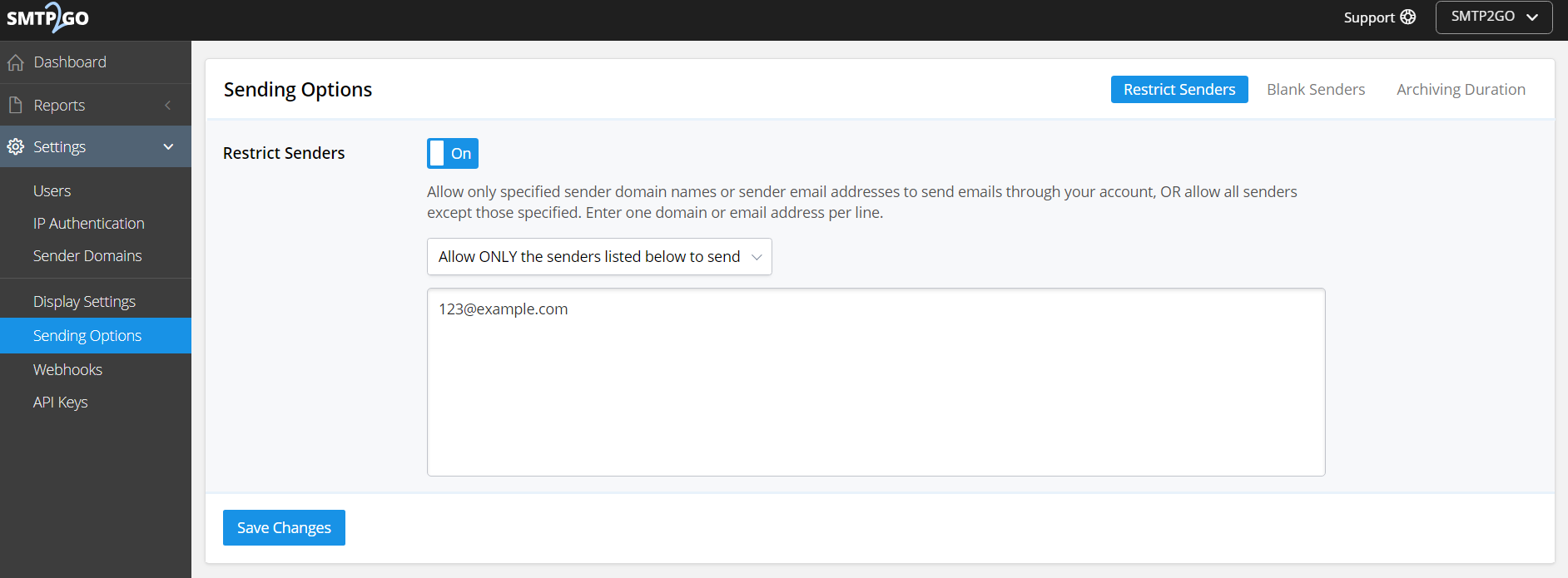
The Sending Options page also allows you to enable sending from Blank Senders. If you are using Exchange Server 2007, or any newer versions, you will need to enable this feature in order to allow Out of Office (OOF) notifications to be sent. If you haven’t enabled this feature, it will result in your OOF notifications bouncing.
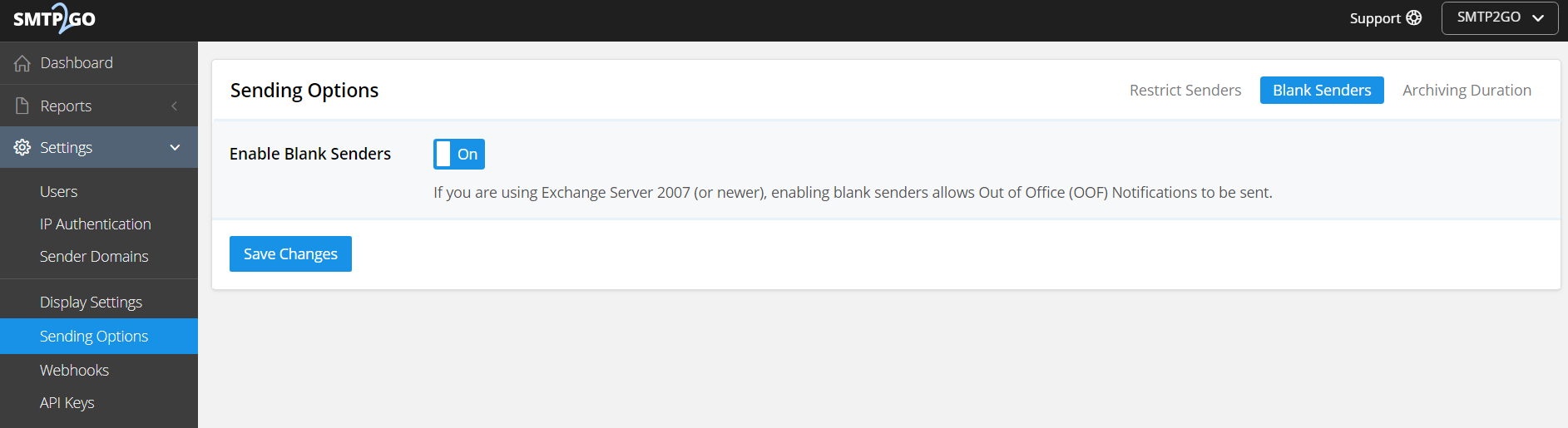
The third feature that we’ve added to the Sending Options page is the Archiving Duration tab. If you have chosen to enable Email Archiving for a sender, you can control the length of time that the emails are stored for, using this tab.