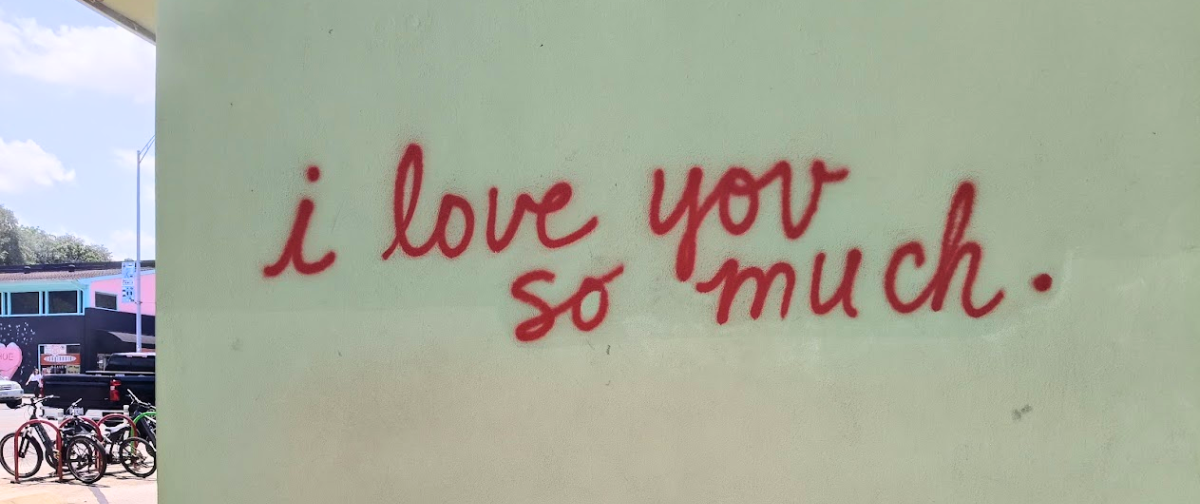Have you ever been expecting an important email, only to find it ended up in your spam folder? Or worse yet, it didn’t even reach you? If the email sender has done everything correctly on their end, it may be time to safelist their email address, domain or their outgoing IP addresses.
What is a Safelist?
A safelist tells your mailing software that emails from a particular email address/domain/set of IP addresses are from a trusted source and enables them to pass through the software’s filtering system.
When Should I Use the Safelist?
We recommend safelisting if you’re having issues receiving emails from a particular sender, and also if you’re sending inter-domain emails through an SMTP provider. Safelisting your own domain (or your VERP subdomain) means that if you’re sending emails to a colleague on the same domain, your delivery will be improved. This is especially important if you’re using Microsoft 365. If you’re trying to send emails to a recipient, but they’re not receiving them, we recommend asking them to safelist our IP addresses too.
How Can I Safelist an Email?
This depends on the mailing platform that you’re using to receive your emails. We’ve included a few examples below, but if you need additional assistance, please don’t hesitate to get in touch.
If you’re trying to allow emails from us at SMTP2GO, or from someone who is sending via our servers, we recommend using our IP addresses.
How to Safelist an Email in Gmail
- Navigate to the cog icon, and click on ‘See all settings’.
- Select the ‘Filters and Blocked Addresses’ tab.
- Click on ‘Create a new filter’.
- From there, you can add the sender domain (eg. @smtp2go.com), an email address or IP address. Click ‘Create filter’.
- On the next page, you can choose what to do with the emails when they arrive. We recommend ‘Never send it to Spam’ and ‘Categorize as Primary’, although you can choose additional options too.
- Click ‘Create filter’ and you’ll be able to see the filter listed on the ‘Filters and Blocked Addresses’ tab.
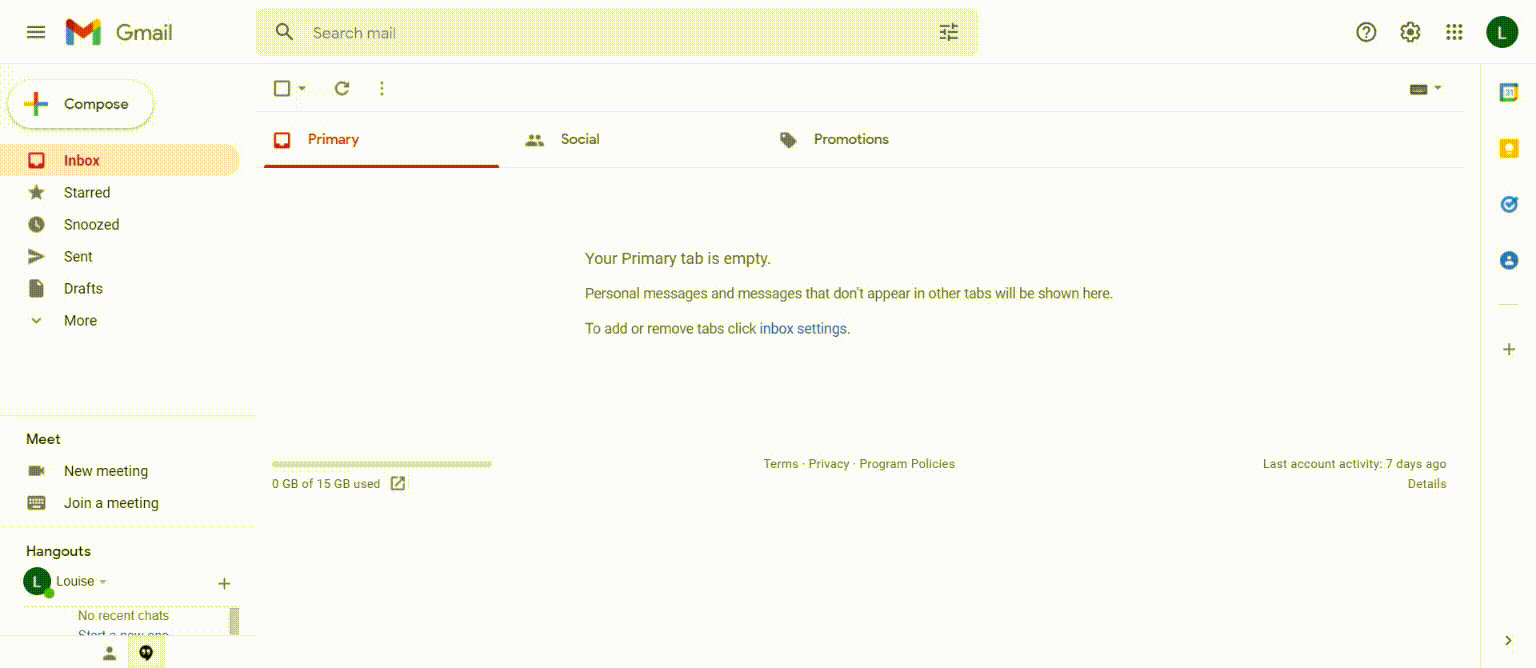
How to Safelist in the Gmail Mobile App
- Click on the menu bar in the top left corner of the screen (☰).
- Scroll down to your ‘Spam’ folder.
- Open the email that you want to see.
- Click on ‘Report not spam’.
How to Safelist in Outlook
- Navigate to ‘Junk’ > ‘ ‘Junk E-Mail Options’.
- Click on the ‘Safe Senders’ tab.
- Click ‘Add’. Here, you can add the sender’s email address / domain or IP addresses.
- Click ‘OK’.
- Select ‘Apply’ and ‘OK’ to close the window.
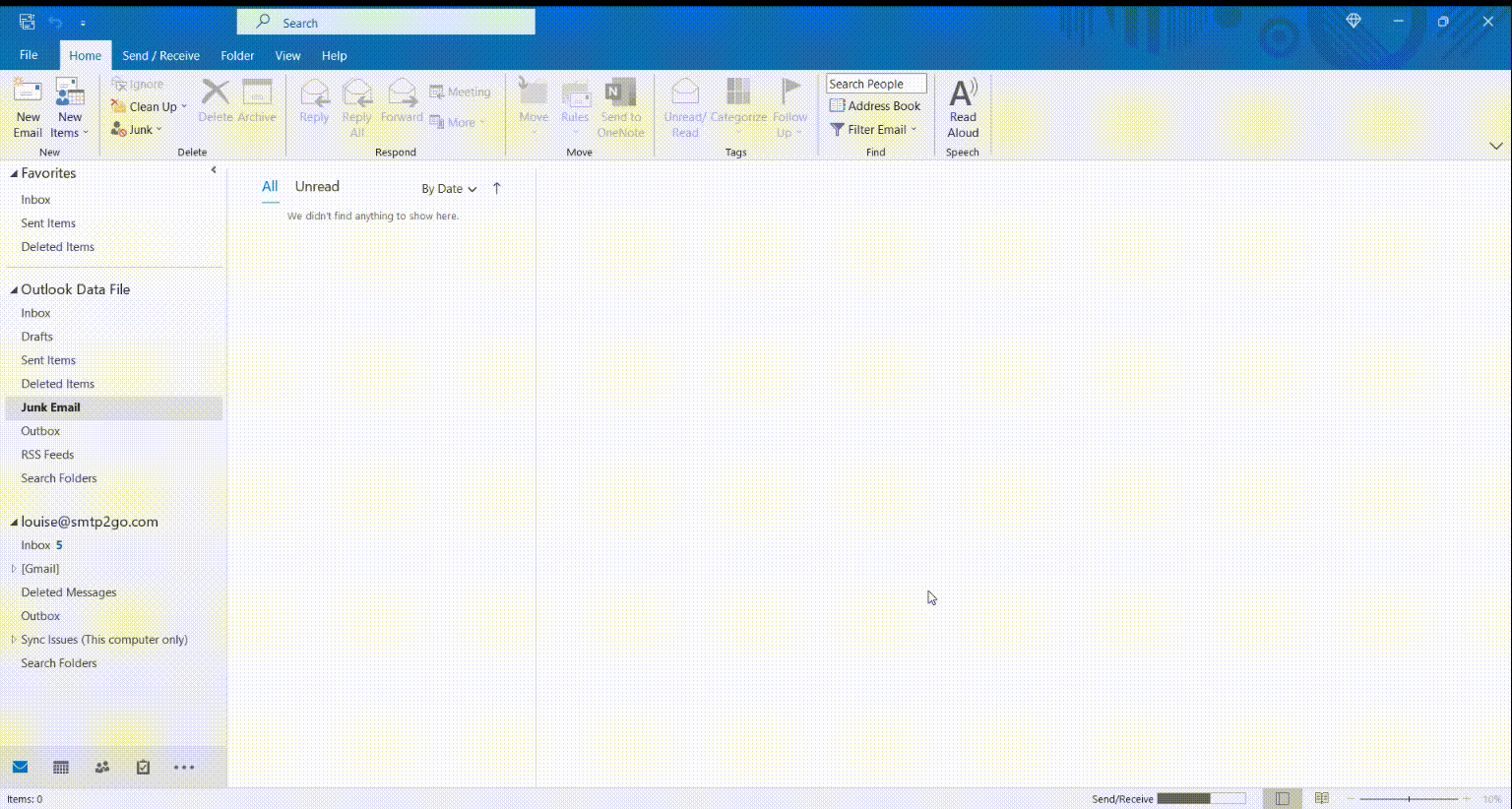
How to Safelist in the Outlook App for Mobile
- Open the Outlook Mobile App.
- Click on the message that you want to safelist.
- Click on the three dots in the top right corner (⋮).
- Click ‘Move to focused inbox’.
- In the pop-up window, click ‘Move this and all future messages’.
How to Safelist in Yahoo Mail
- Click on ‘Settings’ > ‘More Settings’.
- Go to the ‘Filters’ heading and click on ‘Add new filters’.
- Here, you can give your safelist filter a name, and you can add the sender email address, domain or IP addresses under ‘Contains’.
- Choose to move these emails to the ‘Inbox’ and click ‘Save’.
- Alternatively, if an email has landed in your spam folder, you can just open it and mark it as ‘Not Spam’.
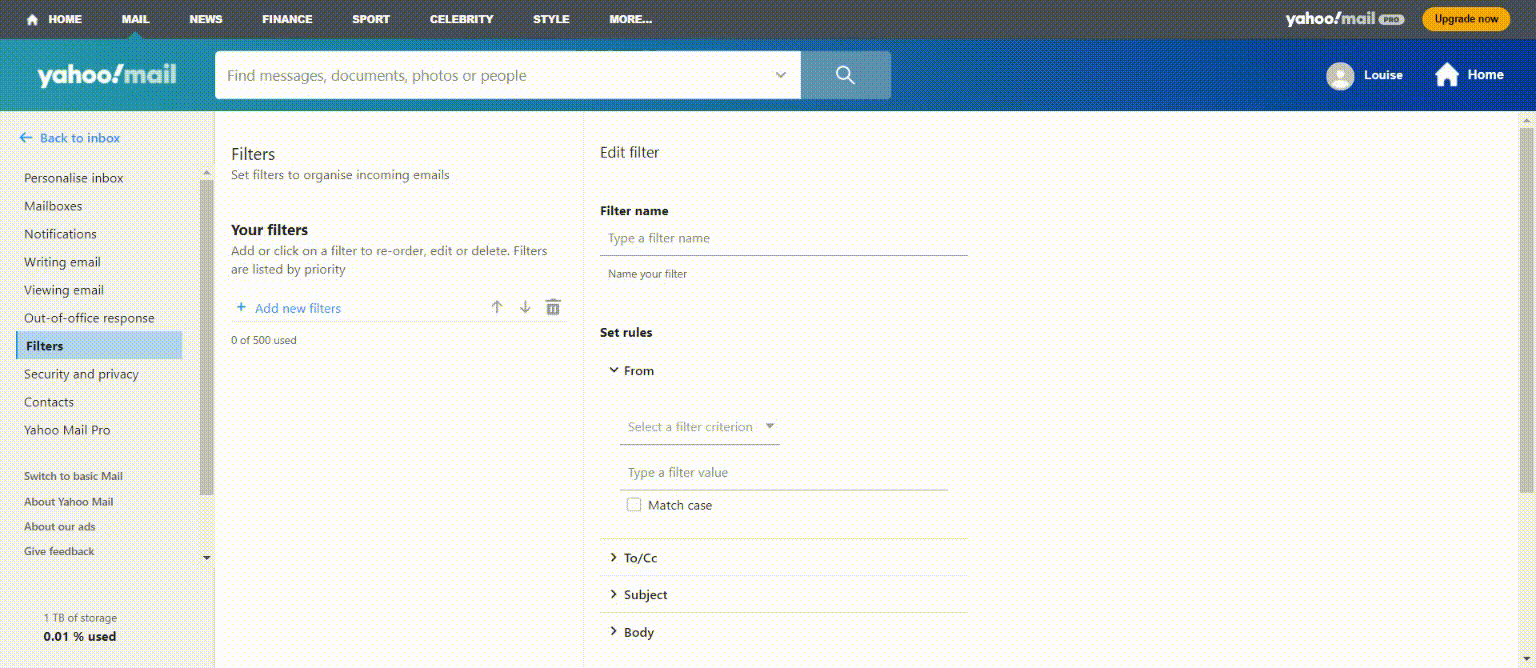
How to Safelist in Yahoo Mail for Mobile
- Open the Yahoo Mail Mobile App.
- Click on the menu bar.
- Click on the ‘Spam’ folder.
- Find the email you want to safelist.
- Click ‘Move’ and then select ‘Inbox’.
How to Safelist in Zoho Mail
- Login to Zoho Mail.
- Go to ‘Settings’.
- Scroll down to find ‘Anti-Spam List’.
- Click on the ‘Email Address’ tab and then click on ‘Allowlist / Blocklist Emails’.
- Click the ‘Add new allowlist’ email field.
- Enter the address and press the ‘Enter’ key.
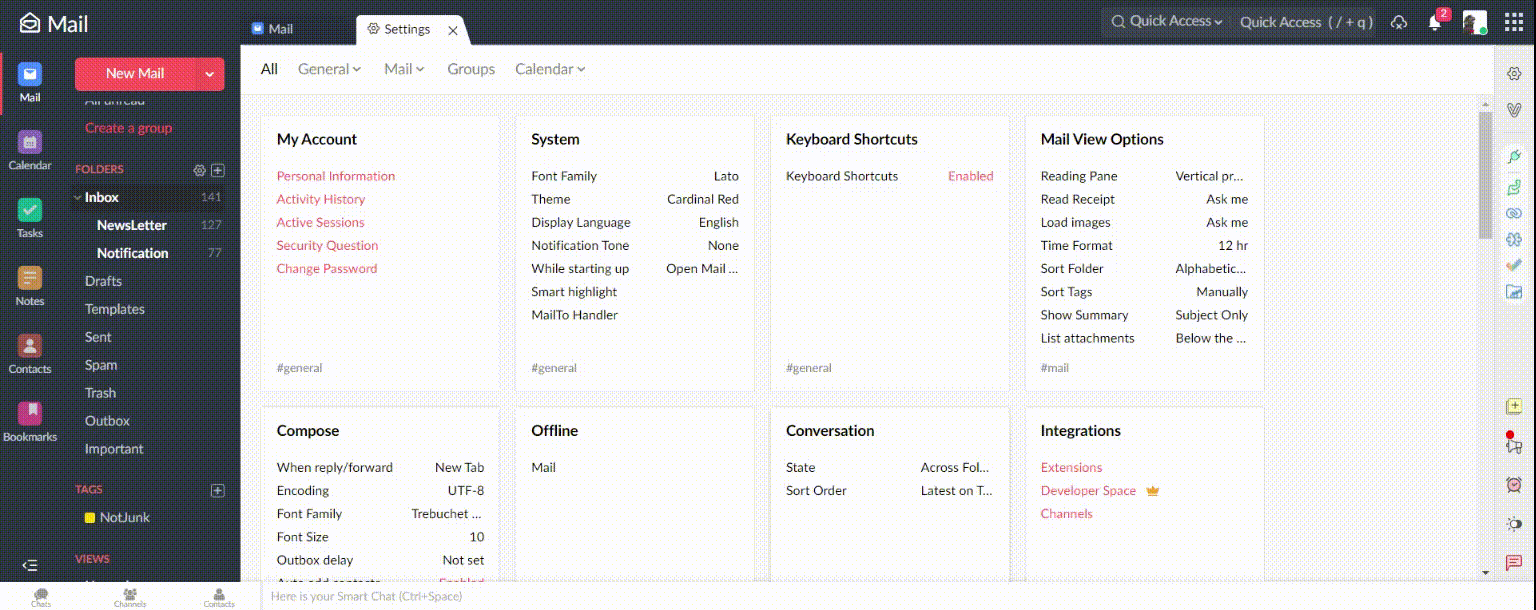
If you’ve tried safelisting and you’re still having issues delivering your emails, please don’t hesitate to get in touch. Our friendly support team are on hand to help. You may also want to check out the Email Testing Tools that are available to all higher volume plans.