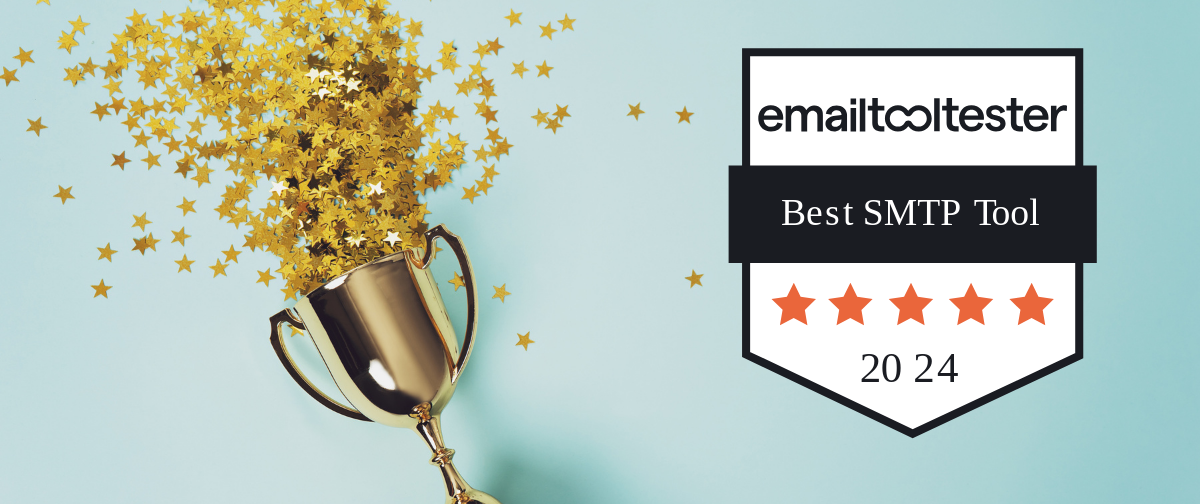Since the OS X Yosemite update to Apple Mail, many clients have been experiencing problems while sending emails.
They’ve checked usernames and passwords, swapped port numbers and servers, and re-entered SMTP settings countless times, but nothing seems to work.
Here’s how to fix it:
From the ‘Mail’ menu, go to ‘Preferences’. Once there, click on ‘Accounts’ and then go to ‘Advanced’. There, you’ll see a little checkbox that says “Automatically detect and maintain account settings”. Make sure to untick this box.
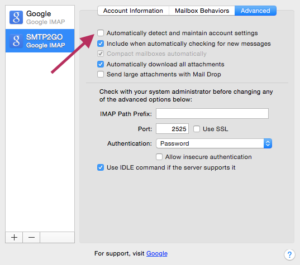
Under the ‘Accounts’ heading again, go to ‘Account Information’. Go down to your ‘Outgoing Mail Server (SMTP)’ and from the dropdown menu, choose ‘Edit SMTP Server List’. Find the checkbox that says “Automatically detect and maintain account settings”, and again, untick it. Click ‘OK’.

Go back to your initial settings and check your usernames, passwords, servers and ports. Once you’re happy that they’re correct, close the program and reopen it. Your settings should now stay the way you need them.
If you continue to experience issues sending, please get in touch!