If you’re an agency, reseller or business managing multiple clients or departments, keeping data separate and organized is crucial. That’s where Subaccounts come in – a powerful feature designed to give you control and security when managing multiple email senders under one umbrella.
In this guide, we’ll walk you through everything you need to know about Subaccounts: what they are, how they work, how to set them up and manage them like a pro.
What Are Subaccounts?
Subaccounts are designed for agencies and resellers who have their own clients and need to separate data and sending activity. Think of them as individual compartments within your main account – separate, secure and fully manageable.
- The main account is called the Master Account.
- All billing is managed at the master level.
- Each subaccount is allocated a monthly email limit, decided by the master account.
- Usage from subaccounts is tallied and billed to the master account.
- Additional features – such as SMS messaging, email archiving and dedicated IPs – can be enabled per subaccount (with corresponding charges)
Only the master account is billed, so you can easily control costs while scaling your services across multiple clients or teams.
How to Create a Subaccount
Creating a subaccount is quick and easy. Here’s how:
- Navigate to Settings > Subaccounts.
- Click Add Subaccount.
- Fill in the required fields:
- Subaccount Name (for internal use only)
- Monthly Email Limit
- Enable/Disable optional features:
- Email Archiving
- SMS Messaging (with monthly SMS limit)
- Dedicated IP (for accounts sending 100,000+ emails/month)
- IP Pool assignment (if applicable)
- Enforce 2FA (two-factor authentication)
- Verification (to ensure compliance with our Terms of Service)
- Click Add Subaccount.
That’s it! You’re ready to go!
Managing Your Subaccounts
Logging In and Switching Between Accounts
From your Subaccounts page, simply click “Log in as” next to any subaccount. A blue “Subaccounts“ button will appear in the top menu, allowing you to toggle back to the master account or switch between subaccounts effortlessly.
Only users with Owner or Admin roles in the master account can access subaccounts.
Editing Subaccount Details
Need to update an email limit or SMS allocation? Just:
- Click the subaccount name or the dropdown arrow next to it.
- Select Edit Details.
- Make your changes and save.
Adding Team Members to a Subaccount
To invite team members to manage a subaccount:
- Log into the subaccount.
- Go to Account > Edit Team.
- Add your team members.
(See our Team Setup article for detailed instructions.)
Enabling Features Per Subaccount
Email Archiving
- Enable from the dropdown menu.
- Must be activated per sender (SMTP user, API key or IP).
- Additional charges apply.
SMS Messaging
- Enable/disable via dropdown.
- Set monthly limit under Edit Details.
- Additional charges apply.
2FA (Two-Factor Authentication)
- Enforce for extra security.
- All subaccount users will need to set up 2FA.
Closing or Reactivating Subaccounts
- To close a subaccount: Click the dropdown next to the subaccount and select Close Subaccount.
- To reactivate: Log in to the closed subaccount and click Renew My Account.
- Subaccounts can also be upgraded to standalone accounts if needed.
Advanced Subaccount Management: Migrate Sending to a Subaccount
Want to move sending from your master account to a subaccount?
- Go to Settings > Subaccounts.
- Click Migrate.
- Choose to move:
- SMTP Users
- Authenticated IPs
- API Keys
Important: Make sure sender verification is completed in the subaccount first. Otherwise, sending will be rejected.
Convert a Standalone Account into a Subaccount
Managing multiple standalone accounts? Consolidate them by converting to subaccounts. Just contact our support team with:
- Proof of ownership from both accounts (via support ticket, live chat, or support PIN).
Granting Access to Verified Domains
If your master account has verified sending domains, you can share them with subaccounts:
- Go to Sending > Verified Senders > Sender Domains.
- Select the domain and click the Subaccount Access tab.
- Choose which subaccounts can use it.
In the subaccount, the domain will appear with a “Master” tag and cannot be edited.
Subaccount Tips & Considerations
- Subaccounts cannot exceed their email limits: sending attempts beyond the quota are rejected.
- Email usage alerts are sent to the master account as limits are approached.
- Subaccounts do not have access to billing or multiple dedicated IPs.
- If a dedicated IP isn’t assigned, the subaccount will use the master account’s IPs (if available).
- You can assign subaccounts to specific IP Pools if using multiple IPs.
Need Help?
Our friendly support team is available around the clock via:
- Live Chat
- Email Ticket
- Phone Support
Whether you need help setting up, migrating accounts or optimizing your subaccount setup, we’re here to help.
Learn More
Check out our YouTube channel for video walkthroughs, tips and feature overviews.