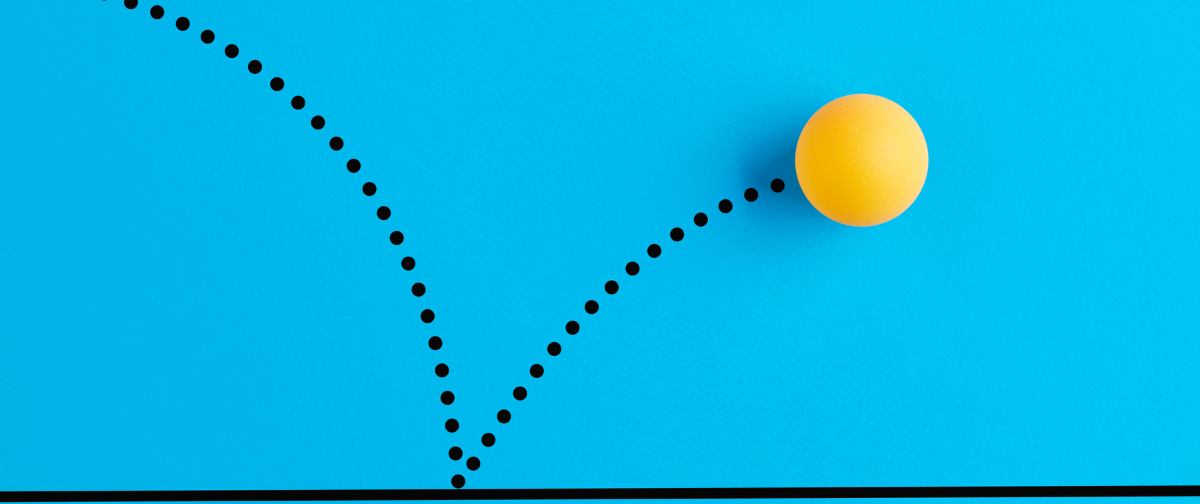Sending email with SMTP2GO is a piece of cake. But occasionally, things can go wrong, emails might not reach the inbox, or at all. For businesses, undelivered emails aren’t just annoying; they can damage relationships and hinder operations. In fact, one company discovered that their previous email provider’s poor sender reputation caused messages to vanish into a “digital black hole,” putting client relationships at risk. The good news? With the right approach and tools, you can troubleshoot and resolve email delivery issues quickly.
How to Troubleshoot Email Delivery Issues
When an important email doesn’t arrive as expected, it’s time to do some digging. SMTP2GO’s Activity log provides detailed, real-time insight into every message’s journey. By examining an email’s activity timeline, you can pinpoint exactly what happened and take action. Here’s how to investigate delivery issues using your SMTP2GO account:
Find the Email in Question: Log in to your SMTP2GO dashboard and navigate to Reports > Activity. Search for or scroll to the specific email that’s experiencing issues (you can filter by recipient, subject, etc., if needed). Once you locate it, click on the recipient’s email address to open the delivery details for that message.
- View the Timeline of Events: In the email’s detail popup, go to the Timeline tab. This timeline is essentially a log of every event that occurred for the email, from the moment SMTP2GO processed it, to hand-off attempts, and any bounce or delivery responses. The timeline gives a clear picture of the email’s status: whether it’s still being processed, was delivered successfully, bounced, or got suppressed for some reason.
As shown in the screenshot above, the Timeline tab provides a chronological list of events for the selected email. In this example, the message encountered a Hard Bounce event the receiving mail server responded with a 550 5.1.1 error indicating the recipient’s address is invalid (does not exist). SMTP2GO immediately flagged this as a hard bounce, which triggers a temporary block on that email address for 7 days. By reviewing the timeline, you can quickly understand why an email failed and determine the next steps (in this case, updating the recipient address or contacting them by other means).
Interpret the Event Details: The Activity timeline will display one or more event entries. Look at the latest event first this often tells the story. For example, if the timeline’s last entry is “Delivered,” it means SMTP2GO handed the email off to the recipient’s server successfully (the message made it out of our servers). If the last entry is “Soft Bounce” or “Hard Bounce,” it indicates the email was rejected by the recipient’s server (temporarily or permanently). A status like “Processed” with no subsequent “Delivered” or “Bounce” may mean the email is still queued or in progress, or it could imply a silent drop (though that’s rare, usually you’ll get an explicit bounce or rejection event if something went wrong).
Note the Error Messages: For bounce events, SMTP2GO captures the response code and message from the recipient’s mail server. These can be extremely informative. In the timeline example above, the error was “550 5.1.1” which typically means user unknown, the recipient address was not valid. Other errors might indicate a full mailbox, a spam block, or a server issue on the recipient’s side. Jot down or remember the error message; we’ll use it to find solutions in the next section.
Check Suppressions for Blocks: If you see events like “Hard Bounce,” “Rejected,” “Spam,” or “Unsubscribed,” be aware that SMTP2GO’s system might have suppressed further emails to that address. For instance, after a hard bounce (permanent failure), SMTP2GO automatically places that email address on a suppression list for 7 days. Similarly, if a recipient marks your email as spam, that action is recorded and SMTP2GO will block sending to them again to protect your sender reputation. You can view and manage these suppressions under Reports > Suppressions in your dashboard. If a block was applied but the issue is now resolved (say, the recipient’s mailbox is no longer full or you fixed a typo in the address), you can remove the address from suppression to resume sending.
Leverage Activity History: SMTP2GO retains recent activity logs for your convenience, 30 days of history on paid plans and 5 days on free plans. This means you have up to a month’s worth of email delivery events at your fingertips, which is very handy for troubleshooting sporadic problems or comparing patterns over time. If you need to store email delivery details (including content and attachments) for longer periods (for compliance or analysis), consider enabling Archiving, an optional paid feature that can retain data for 1 to 5 years. Archiving ensures you can go back and review an email’s content and headers even long after it was sent, which can be invaluable for investigating complex delivery issues.
By following these steps, you’ll gather a clear understanding of what happened to a problematic email. Next, let’s decode what the different statuses and events mean, and then address specific error messages you might encounter.
Common Email Delivery Errors and How to Resolve Them
In the email timeline or error message details, you might see specific SMTP error codes or notices. Each of these cryptic-sounding errors actually tells us something useful about why an email didn’t go through. Below, we’ve compiled a list of the most common email delivery issues you might encounter, along with explanations and solutions for each. Use this as a reference when troubleshooting:
452 4.2.2 – Mailbox Over Quota: “The email account that you tried to reach is over quota.” This means the recipient’s inbox is full and can’t accept any more messages. There’s nothing wrong on your end, the recipient needs to clear out their mailbox or their mail provider must increase the storage quota. In this case, your email hasn’t been delivered, but future attempts might succeed once the recipient frees up space. It may be worth notifying the recipient through an alternate channel if possible (since they won’t get your email) so they can clean up their inbox.
Connection Timed Out: This error indicates that your mail server couldn’t establish a connection to the recipient’s mail server (or it took too long). The first thing to check is whether your own network or firewall is blocking outbound email connections. Ensure that your firewall allows SMTP traffic. Next, consider that some ISPs block certain ports (like the default SMTP port 25). SMTP2GO supports multiple ports for sending: we recommend trying port 8025, 587, 80, or 25 with TLS encryption. If you’re using SSL, ports 465, 8465, or 443 are available. Try switching to one of these alternate ports and send again. Often, a connection timeout is resolved by using a port that isn’t blocked or congested. If the issue persists across ports, it could indicate a problem on the recipient’s server end (less common) or a general internet connectivity issue.
Too Many Connections: SMTP2GO allows up to 40 concurrent SMTP connections per account. “Too many connections” means you have hit that limit your sending application is opening more simultaneous connections than allowed. The fix is to adjust your sending software to use no more than 40 parallel connections (or ideally fewer, unless you truly need that many). Check your mail program or script settings for any “concurrency” or “threads” parameter. Reducing it will prevent this error. You can also enable SMTP pipelining if your sending software supports it, which allows sending multiple messages over one connection rather than opening many connections. If you’re curious about pipelining, our guides (for example, using Postfix) provide more detail on how to implement it. In short, keep connection counts within limits to avoid saturating the server.
450 DNS Lookup Fail: A “DNS lookup failed” error suggests that the recipient’s domain wasn’t found or had no mail exchange (MX) records when we tried to deliver. In plain terms, the address’s domain might not be set up to receive email. For example, if you sent to
[email protected]and that domain has no MX record, you’d get this error. It can also happen due to transient DNS issues. To troubleshoot, verify the recipient’s email address domain is correct and active. You or the recipient can use a tool like MXToolbox to look up the domain’s MX records. If MX records are missing or misconfigured, the recipient’s IT/DNS provider will need to fix that. If the domain is valid, the issue could be that DNS changes are propagating slowly or the DNS server used by SMTP2GO had a temporary hiccup these are rare, but trying again after a short delay can sometimes succeed if the DNS issue was temporary.552 5.2.0 Suspected spam message rejected (IB703): The code “IB703” is a clue specific to BigPond (an email service in Australia, e.g., addresses ending in
@bigpond.com). BigPond’s servers sometimes reject emails with this message when you include multiple recipients in the “To” field. They interpret certain multi-recipient messages as potential spam. To resolve this, send the email to only one person in the To field and put any other recipients in CC or BCC. Essentially, avoid sending directly to a bunch of BigPond addresses at once break it up or use BCC for additional recipients. After adjusting that, try resending; it should go through if BigPond’s filters were the only issue.“This email matches a profile the Internet community may consider spam. Please revise your message before resending.” This verbose error is telling you that something about your email’s content is triggering spam filters. It’s a generic content-based rejection. Many providers will bounce an email that looks too spammy (to them) to even deliver it to the spam folder. To fix this, you’ll need to tweak your email content. We highly recommend testing the email’s content using a tool like Mail-Tester or SMTP2GO’s built-in spam testing (available on certain plans). Mail-Tester gives your email a score and lists what might be problematic. Common content issues include: too many ALL-CAPS words, phrases that are common in spam (think “FREE money!!!” or “Act now, limited time”), poor grammar or spelling that make it look unprofessional, overuse of exclamation points or excessive punctuation (spam filters hate “Buy now!!! $$$”), missing an unsubscribe link (for bulk emails), or broken HTML code and links. Review your email for these elements and revise accordingly. Often, a few small changes (like removing a spammy phrase or fixing a link) can get you past content filters. After editing, test again and resend.
No immediate delivery: load average: This message from SMTP2GO means our sending servers are a bit overloaded or busy at the moment, so your email was placed in a queue (“on hold”) briefly. Don’t worry we have queued your email and it will be sent soon once the load lightens. You typically do not need to do anything for this error; it’s an informational notice rather than a failure. It’s rare to see, and if it happens frequently, you might want to reach out to support so we can ensure our service is meeting your needs. Usually, though, this just means a slight delay and the email should go out automatically when the system catches up.
Previously hard-bounced (or “Address previously hard bounced”): SMTP2GO will not attempt to re-deliver to an address that has hard-bounced in the past. Instead, we immediately mark such attempts as “Rejected; Previously hard-bounced.” If you see this, it means sometime in the past an email to this recipient was a hard bounce (permanent failure) and thus the address was put on your suppression list. We block further emails to protect your sender reputation (ISP’s really don’t like when you keep sending to invalid addresses repeatedly). To resolve: if you believe the address is now valid (maybe the error was a temporary glitch or the address was fixed), you can unblock it in your SMTP2GO Suppressions page and try sending again. Otherwise, if the address is likely still bad, you should update your mailing list to remove it or get a new valid address from that contact.
521 5.2.1 : AOL will not accept delivery of this message: AOL (and Yahoo, since they use the same infrastructure now) sometimes throw this error if they think your email is suspicious. The cause could be that your message content resembles spam or possibly that your sending IP/domain is on a blacklist. First, run your content through spam tests (again, Mail-Tester or our tools) to see if it’s “too spam-like.” If content seems fine, check if your sending IP or domain has been blacklisted on common spam databases (MXToolbox can check blacklists as well). If you do find a blacklist issue, that needs to be resolved (often by requesting delisting or addressing the reason you were listed). If everything looks okay on your side, sometimes AOL’s filters make mistakes; you might attempt to resend after a short interval. This error is basically AOL saying “we don’t want this message.” Changing something about the message (content or sending source) is required to get past it.
550 “You are not allowed to send from that email address.” SMTP2GO has a security feature called Restricted Senders, where you (or your organization’s admin) can specify which From addresses are permitted to send through the account. If you attempt to send from an address not on that list (or if one exists when you haven’t verified your domain), you’ll get this error. To fix it, log in to your SMTP2GO dashboard and check Settings > Allowed Senders / Restricted Senders (or Sending > Verified Senders, if domain verification is required). Ensure the From email or domain you’re using is authorized. If you find a restriction, either remove it or add the email address/domain you need to send from. Additionally, ensure that your sender domain’s DNS records (SPF, DKIM) are set up correctly, because some receiving servers might issue a similar error if they detect you’re not authorized to send on a domain’s behalf. Verifying your domain in SMTP2GO (see Best Practices below) is the long-term solution here.
550 5.7.750 – Service unavailable / Client blocked from sending from unregistered domains: This error typically comes from Microsoft Exchange/Office 365 environments. It implies that the recipient’s system is rejecting your email because your sending domain isn’t “registered” or recognized, or the sending source is untrusted. Practically, it often means your sending domain or IP might be on a blocklist. Check if your domain or SMTP2GO’s sending IP is on any public blacklists via a tool like MXToolbox. Also, ensure you have verified your sending domain with SMTP2GO (added the DNS records) so that you’re not sending from an unverified domain. In many cases, clearing up any blacklist issues and having proper SPF/DKIM authentication (which comes with domain verification) resolves this.
554 5.6.1 Messages of type “message/partial” are not supported (or “message/partial not supported”): If you see this, it often involves multifunction printers or scanners that send emails. Some older devices attempt to send large attachments by breaking them into smaller chunks labeled as “message/partial”. Most modern email servers (including SMTP2GO and many recipients) do not support the obsolete message/partial format. The solution is two-fold: first, try to disable the “multipart” or “partial send” feature on your scanner/copier. There’s often an option in the device’s email settings to send emails as a single full message rather than splitting into parts. If that’s not available or doesn’t work, the alternative is to increase the attachment size limit on the device for example, bump it up to 10MB or more, so it doesn’t try to split the file. This way, the scan-to-email will send one complete message. After adjusting these settings, the error should go away and your scans will be emailed properly (as one piece).
“[recipient] has asked to not receive your email.” This means the recipient marked a previous email from you as spam (especially common with webmail providers that give a generic message). SMTP2GO interpreted that feedback as the person saying “I don’t want these emails,” and therefore blocked further emails to them. In practice, this is similar to an unsubscribe or a spam flag from the recipient’s side. If you believe the recipient actually does want your emails (say they accidentally hit the spam button), you’ll need to have them remove your email from their spam folder (mark it as “Not Spam”), and then you can remove them from the suppression list in your SMTP2GO dashboard. Only do this if you have confirmation the recipient wants to continue receiving emails; otherwise, respect the signal and don’t send more to avoid potential complaints.
503 – Unable to verify sender address: The receiving server is essentially saying it can’t verify that the sender (your From address) is legitimate. A common cause is if your From email address doesn’t exist or is misspelled. Double-check that the sender address in your email is a real, working email account on your domain. For example, if you’re sending from
[email protected], make sure that mailbox actually exists (or at least has an alias/forward set up) onmydomain.com. Many servers do an SMTP callback verification to see if the sender address can accept mail (they ping the domain’s MX server to see if the address is valid). If you haven’t set up that address, the verification fails. The fix is to create that email address or use an address that does exist. Another cause could be a DNS issue with your domain’s MX records if, say, your domain’s MX is misconfigured, a receiving server might not be able to verify the domain’s existence, leading to this error. In that case, speak with your DNS provider to ensure your domain’s DNS and MX records are correct. Once your sender address is valid and your domain’s DNS is healthy, this error should disappear.#< #5.0.0> #SMTP# – Generic Sender Domain DNS error: This cryptic code usually appears if there’s a problem with your sender domain’s DNS or verification. Essentially, the receiving server gave a general failure and SMTP2GO is telling you it’s likely DNS-related on your side. It’s often tied to unverified domains. Check that your sender domain is verified in SMTP2GO (see Verified Senders in your account) and that all required DNS records (SPF, DKIM, etc.) are in place. This error is a broad one, but verifying your domain is the best first step. If your domain was verified and you still see this, it could be a temporary DNS resolution issue; you might try resending later or contact support for a deeper analysis.
“Put into go slow queue”: This message means the recipient’s mail server has asked us to slow down the sending. Some email providers will deliberately defer or throttle incoming emails if they receive a lot of messages from the same sender in a short time, or if they have mild concerns about the traffic. When SMTP2GO sees a “go slow” request, we comply by queuing your email and retrying it a bit later (usually within the next 30 minutes). Your email isn’t rejected; it’s just delayed. What should you do? Generally nothing, our system will try again automatically. However, it’s wise to ensure your sending domain records are properly set up and verified (as lacking authentication can sometimes trigger recipient servers to be extra cautious and slow you down). Also, consider the volume and frequency of emails you’re sending to that domain; if you can stagger them a bit, it might help. If “go slow” messages persist or cause significant delays, let our support know, we can often reach out to the receiving server or adjust tactics to improve delivery.
550 “this address is blocked by manual selection…”: If you see an error stating an address is “blocked by manual selection” and it references using an API to clear it, this is a message from SMTP2GO’s side. It indicates that a particular recipient address was manually blocked possibly by our support team or via an API call (for example, an admin using our API to block a recipient). This is not a common scenario unless there was a specific issue with that address. To resolve it, you can use the SMTP2GO Suppressions API to remove the block if you have access to do so. If that’s not something you’re set up for, simply contact our support team and mention the error; we’ll be happy to investigate and remove the manual block if appropriate. In general, “manual selection” blocks are rare and are usually put in place to protect your account or others (for instance, if an address caused problems or requested a global block).
550 “Maximum line length exceeded (see RFC 5322 2.1.1)”: This error comes from a receiving server complaining that your email has a line that’s too long. According to email standards (RFC 5322), lines of text in an email should not exceed 998 characters. If you have a really long unbroken line (often in the raw source code of the email), some servers will reject it. What causes this? Often, improper formatting in HTML emails or very long URLs with no spaces can do it. To fix the issue, first update your sender domain records (SPF, DKIM, etc.) and make sure your domain is verified, some servers enforce RFC rules more strictly on unverified senders. Additionally, SMTP2GO has a neat feature: you can enable the unsubscribe footer (even if you leave the footer blank) to force our system to automatically wrap lines properly and ensure compliance with RFC 5322. This can magically eliminate the error by inserting the correct line breaks. Essentially, turning on (and customizing, if you like) the unsubscribe footer in your account settings will help format your emails to meet standards, and that resolves the “line length” complaints.
“We’ve found lots of messages from smtphost.com”: This odd message can show up if a receiving server thinks your emails are coming too frequently or in too high volume from a particular host. The mention of “smtphost.com” suggests the receiving server identified the sending mail server (SMTP2GO’s server) and is wary of the volume. It can point to an IP reputation issue or simply rate limiting. In this scenario, it’s best to get in touch with SMTP2GO support. We can investigate the reputation of the IP addresses used and, if needed, route your emails through different IPs or contact the receiving domain to resolve any reputation concerns. Our team continuously monitors server reputations to maintain high deliverability, so if you see this message, we’ll want to know and address it.
550 “relay access denied – please authenticate”: This error indicates that the receiving server rejected the message because it thinks the sending attempt wasn’t properly authenticated (in other words, it thought you might be an open relay or not authorized). To solve this, ensure you are using your SMTP2GO SMTP User credentials (username and password) correctly in your sending program and that you have SMTP authentication enabled. This error can also occur if your sender domain isn’t verified and the recipient server requires SPF or DKIM authentication so again, verify your domain in SMTP2GO so that your emails are authenticated with SPF/DKIM. Double-check that the From address domain matches your verified domain as well. Once everything is authenticated properly, “relay access denied” should no longer be an issue.
That’s a long list of errors, but the key takeaway is that every error message is a clue. By understanding what each one means, you can quickly zero in on the cause of the delivery problem and apply the right fix, whether it’s resending at a different time, tweaking content, updating DNS records, or contacting support for help.
Before we conclude, it’s worth looking at ways to avoid these issues in the first place. By following some email delivery best practices, you can greatly increase the chances that your messages hit the inbox without hiccups.
Best Practices for Sending Email (and Maximizing Deliverability)
While troubleshooting tools are great, preventing problems from occurring is even better. By setting up your sending domain correctly and following sending best practices, you’ll enjoy higher delivery rates and fewer errors. Here are some best practices to implement before you hit “Send”:
Verify Your Sending Domain
One of the most impactful steps you can take is to send emails from a verified domain. Domain verification in SMTP2GO is done via the Sending > Verified Senders > Sender Domains section of your dashboard. When you add your domain, SMTP2GO will provide three CNAME DNS records for you to publish in your domain’s DNS settings. These records allow SMTP2GO to handle SPF (Sender Policy Framework) and DKIM (DomainKeys Identified Mail) authentication on your behalf, as well as link tracking using your domain. In essence, verifying your domain tells the world “SMTP2GO is authorized to send emails for mydomain.com,” which ISPs and corporate mail systems love to see it builds trust that the emails aren’t forged.
Setting up the CNAME records is usually straightforward: each DNS host has a slightly different interface, and we have guides for common DNS providers to help you add the records correctly. After adding them, you’ll click “Verify” in SMTP2GO, and once we see those records, your domain status becomes “Verified”. If you get stuck or the domain won’t verify, don’t hesitate to reach out to our support team we troubleshoot these issues daily and can guide you through it. You can also ask your DNS provider’s support for assistance in adding CNAME records if you’re unsure; just provide them with the records we give you. The bottom line is that sending from a verified domain dramatically improves deliverability by ensuring your emails pass SPF/DKIM checks and look legitimate to receiving servers. It also prevents “spoofing” of your domain by others, since only authorized senders (like SMTP2GO) can send using your domain with those records in place.
Craft High Quality Content (Think Before You Send!)
Modern spam filters are extremely sophisticated. They don’t just look at who is sending the email; they scrutinize what’s inside the email too. That means the quality of your email content can directly impact deliverability. To stay out of the spam folder, follow these content guidelines:
Write like a human, not a bot: Avoid all the classic spam tropes lots of ALL CAPS, excessive exclamation marks, misleading subject lines, or spammy phrases (for example, “Earn $$$ fast!!!” or “FREE luxury watches”). We even have an infographic of “danger words and phrases” to be careful about. While you don’t need to eliminate every marketing term, be mindful of tone. An email that reads naturally and professionally is less likely to be flagged.
Balance text and images: If you send an email that’s one big image or many large images with little text, spam filters might raise an eyebrow. Images by themselves can’t be scanned by filters easily, so they prefer a mix of text to gauge context. Use images sparingly and make sure to include enough descriptive text. Also, optimize image file sizes to avoid bloating the email.
Ensure your HTML is clean: If you’re sending HTML emails (newsletters, etc.), make sure the code is well-formed and not error-ridden. Broken HTML or sloppy coding can sometimes trigger filters. Use a simple layout if possible and test it in multiple email clients. Many email marketing tools can generate clean HTML for you or have a developer double-check your code. Also, always include a plain-text version of your email (most sending systems do this automatically) not having one is a minor red flag for filters.
Include an unsubscribe link for bulk emails: This is not just best practice, it’s often legally required (CAN-SPAM Act, GDPR, etc.). But even beyond legality, having a clear unsubscribe link tells spam filters that you’re a legitimate sender who respects recipients’ choices. SMTP2GO can automatically add an unsubscribe footer for you (you can turn this on in your settings). Not only does this help with compliance, it can also satisfy email filters that are checking for the presence of an unsubscribe option.
Proofread and avoid sloppy mistakes: Surprisingly, bad grammar and spelling can trigger spam filters (because many spam emails are poorly written). Before sending, quickly proofread your content. It helps your brand image and might save you from the spam folder.
There’s nothing worse than blasting out a campaign and then realizing later that a few small tweaks could have improved your inbox placement. So, take a moment to review content quality. When in doubt, test your email first (more on testing below) before sending to your whole list.
Test Your Emails Against Spam Filters
Testing is your best friend when it comes to email deliverability. SMTP2GO offers a built-in Email Testing Tool (available on plans sending 100,000 emails/month and above) that can simulate how major spam filters (like Gmail, Outlook, Yahoo, etc.) will treat your email. When you run a test, our system will send your email through common spam filters and give you a report on how it fared. For some filters, you’ll get specific feedback if something in your email might cause it to be marked as spam. This tool also shows you screenshots of how your email renders in over 50 different email clients across desktop, web, and mobile This is incredibly useful to ensure your design looks right everywhere and it’s another chance to spot anything that might look “off” or trigger filters. We even perform a link check during the screenshot test: all URLs in your email are visited to ensure they resolve correctly and aren’t blocklisted. Broken or blacklisted links can hurt your deliverability, so catching those before sending is vital.
If you’re not on a plan with the built-in testing tool, you can still test your emails using third-party services like Mail-Tester. Mail-Tester is free and simple: it gives you a unique email address to send to, and when it receives your message, it analyzes it and provides a deliverability score with suggestions Aim for a high score (close to 10/10 on Mail-Tester) before you send out your email broadly. These tests might take a few extra minutes, but they can save you from poor open rates and lost contacts by alerting you to problems ahead of time.
Monitor Your Domain’s Reputation
Just as IP addresses have reputations, so do sending domains. It’s wise to periodically check that your domain isn’t appearing on any blacklists or acquiring a bad reputation. A quick way to do this is to use a tool like MXToolbox’s blacklist checker, which scans dozens of common blacklist databases to see if your domain (or IP) is listed. If you discover a blacklist listing, don’t panic but do act: follow the blacklist’s removal process (often they provide steps on their website). Sometimes it’s as easy as requesting removal if the issue was a one-time thing; other times, if it’s a more serious listing (like Spamhaus), you may need to identify what caused it (e.g., a spam trap hit or high complaint rate) and resolve that before they’ll delist. SMTP2GO’s support can also give guidance if you’re not sure how to proceed with a particular blacklist. Additionally, keep an eye on your sending metrics, high bounce rates or spam complaint rates can affect your domain reputation over time. By maintaining clean lists and sending relevant, wanted emails, you’ll keep your sender reputation strong, which in turn improves deliverability.
Use Hosted SSL for Links and Avoid URL Shorteners
Another best practice for better deliverability is to ensure all the links in your emails are aligned with your domain branding and use secure URLs. In SMTP2GO, we have an option called Hosted SSL for your verified sending domain. Enabling Hosted SSL means that any tracking links or open-tracking images in your emails will use HTTPS and will use your own domain (or a subdomain of it) rather than a generic tracking domain. Why does this matter? Because if an email has links pointing to a domain that doesn’t match the sender’s domain, some spam filters get suspicious. For example, if your email is from @mycompany.com but all the links first go through track.smtp2go.com (for tracking), that mismatch could be a tiny strike against you. With Hosted SSL, the links could instead look like track.mycompany.com which aligns with your identity and is seen as more trustworthy. It’s a small tweak that can boost inbox placement chances.
On a related note, avoid using public URL shorteners (like bit.ly, TinyURL, etc.) in your emails. Spammers notoriously abuse these to hide malicious links, so email filters treat shortened URLs with caution. If you need to shorten links for aesthetic reasons, consider using your own domain or subdomain to do so (some marketing tools allow custom short domains). But generally, it’s best to use full, descriptive URLs in your emails. They’re more transparent to the recipient and less likely to be flagged by filters. Plus, if you have tracking enabled via SMTP2GO, the links will be tracked in a branded way as mentioned above.
Following these best practices: verifying domains, sending well-crafted content, testing before sending, monitoring reputation, and using proper link formatting, will significantly tilt the odds in favor of your emails landing in inboxes.
Email delivery can feel like a mysterious art at times, but with the right knowledge and tools it becomes a manageable science. We’ve walked through how to use SMTP2GO’s reporting features to investigate what happened to an email, deciphered common errors (and how to fix them), and highlighted key best practices to help you avoid issues altogether. By proactively verifying your domain, writing clean and subscriber-friendly emails, and keeping an eye on your sending reputation, you’ll maximize your success in reaching the inbox.
Even with all these measures, you might occasionally face a puzzling issue. Don’t hesitate to tap into SMTP2GO’s expertise, our award-winning support team is available 24/7 and happy to assist with delivery questions or troubleshooting. We’ve helped countless businesses overcome email challenges. For example, one SMTP2GO user shared that after switching to our service and following these best practices, they achieved “perfect deliverability” all their critical emails landed in clients’ inboxes, even earning high-priority status in Gmail. That kind of result is our goal for every customer.
Remember, every problem has a solution. With SMTP2GO’s robust platform and the tips outlined in this guide, email delivery issues don’t stand a chance. Happy sending, and may all your emails find their way home to the inbox!