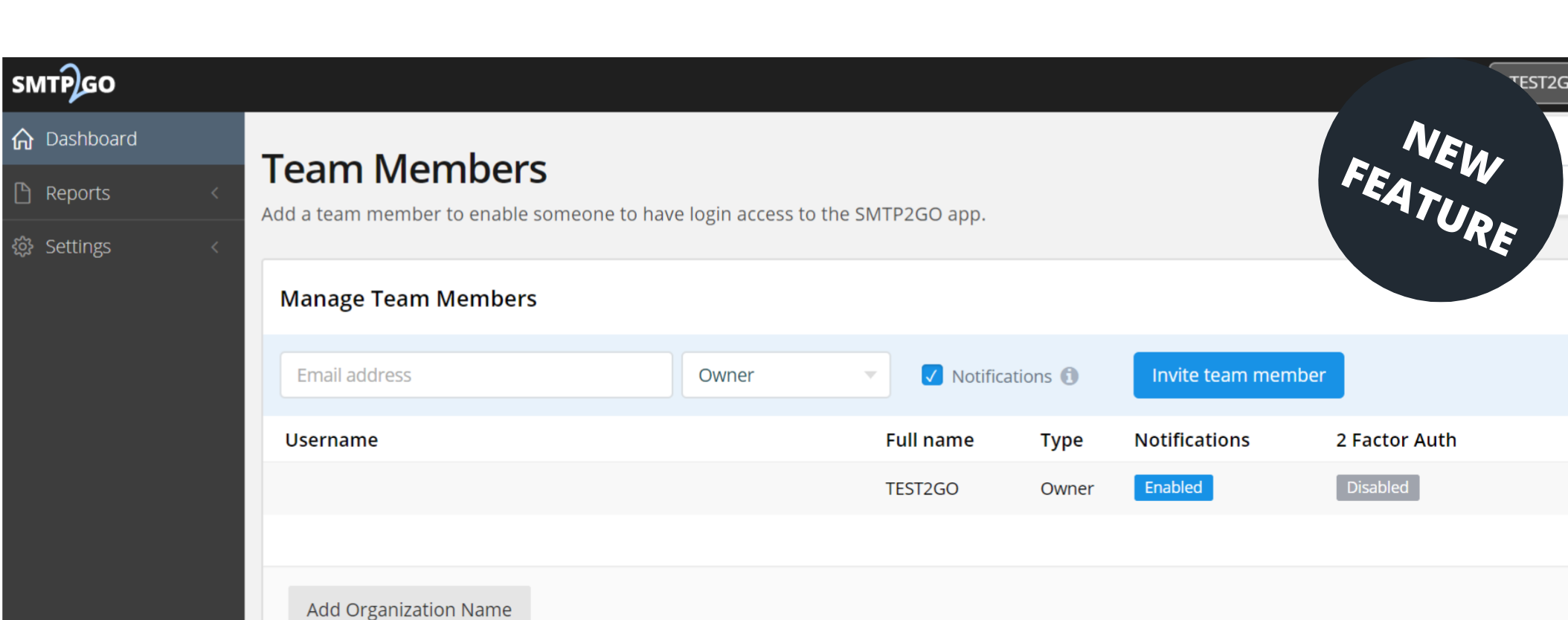Here at SMTP2GO, we welcome customer feedback. We want our product to be as useful as possible, so we listen and make the necessary changes. 😊 Not all of our customers are aware that several different ‘team members’ can use the one account, with different permissions – and we’ve just made the process all the more easy.
Our latest ‘team members’ update centers around the new “Team” page, which has just gone live. With this latest update, it’s possible to add a user to your organization or team, so they can access your SMTP2GO dashboard.
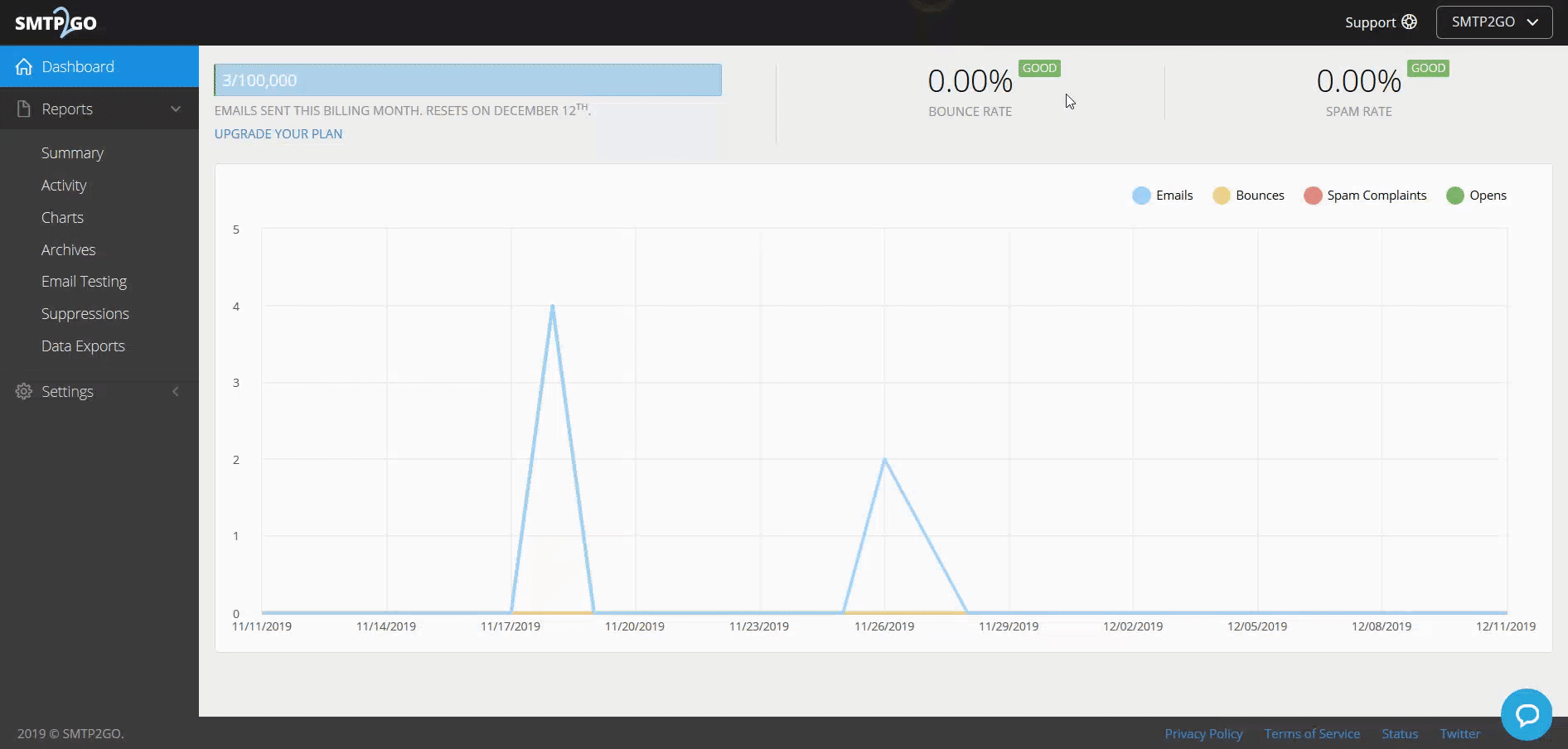
The new “Team” page is accessed from the top, right-hand account menu (hover your cursor where your name is displayed). The old “Edit Account” page is no longer available (please note the Data Processing Agreement has been moved to “Settings” > “Display Settings”).
The “Team” page will replace the old “App Users” tab (this was found within the SMTP2GO dashboard, under “Users”) and will allow team members to be added.
There are three permissions available for your team member/s prior to clicking the “Invite Team Member” button:
- Owner: Full dashboard access (with access to billing and plan management)
- Admin: Full dashboard access (no access to billing or plan management)
- Reports: Reports access only
The “Notifications” option can be enabled if the team member needs to receive account management emails, such as account usage and billing alerts.
To edit, remove, or enable 2FA (2 Factor Authentication) for a particular team member, click the down arrow next to a team member’s email address on the right-hand side of the table (near the “2 Factor Auth” column).
An account’s company name may also be updated under the “Edit Team” section by clicking the “Change Organization” button towards the bottom of the page.
Please note that existing Admin Users have all been automatically upgraded to Owners to avoid any privilege issues from the get-go.
If you have a question, or something’s not clear, contact our friendly support team.