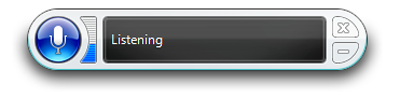Did you know that the average worker spends 28% of their time managing their emails? That’s more than 11 hours per week! Dictation could help you to save hours writing emails as speech-to-text is three times quicker than typing.
Let’s take a look at the numbers…
- The average person types 40WPM
- The average person speaks between 125-150 WPM
The Stanford study also showed that dictation in English led to a 20.4% decrease in errors when speaking rather than typing on a keyboard. So, now that you know that you can save time and send more accurate emails, let’s get you set up! You don’t even need additional software to enable dictation, it’s already built into Macs and Windows computers.
Enabling Keyboard Dictation on Mac
Click on the Apple menu 
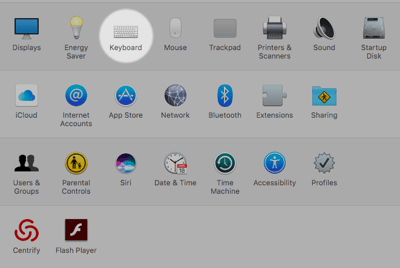
Select Dictation ON and check the box for “Use Enhanced Dictation”.
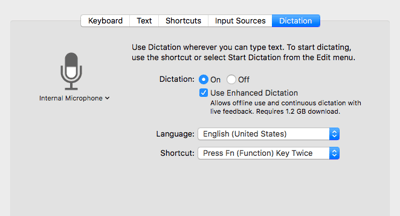
Open Your Mailing Platform
Once you have enabled keyboard dictation, you’ll be able to use it anywhere that you use a regular keyboard. It’s not dependent on your mailing platform, so you can use it regardless of the programme that you work with (i.e. Gmail, Apple Mail, Outlook etc.)
Click where you would like to start typing, and then press the Dictation Keyboard Shortcut ![]() key. Alternatively, you can click on Edit > Start Dictation. Start speaking and watch your words come to life!
key. Alternatively, you can click on Edit > Start Dictation. Start speaking and watch your words come to life!
To insert punctuation, just say the name of the punctuation mark, such as “period” or “exclamation point”. To skip to the next line, just say “new line” or “new paragraph”. Apple has a helpful list of commands available on their website here.
Once you’re finished, you can click on the Dictation Keyboard Shortcut key again, or click Done in the feedback window.
Enabling Email Dictation for Windows
First, we’ll need to turn on Windows Speech Recognition.
- Open the Control Panel
- Click on Ease of Access
- Click on the Start Speech Recognition link
- In the “Set up Speech Recognition” page, click Next
- Select the type of microphone you’ll be using
- You’ll be asked to read a sentence in order to ensure that you can be heard clearly
- Choose Manual Activation or Voice Activation
- Select whether the feature will start automatically when you start your computer.
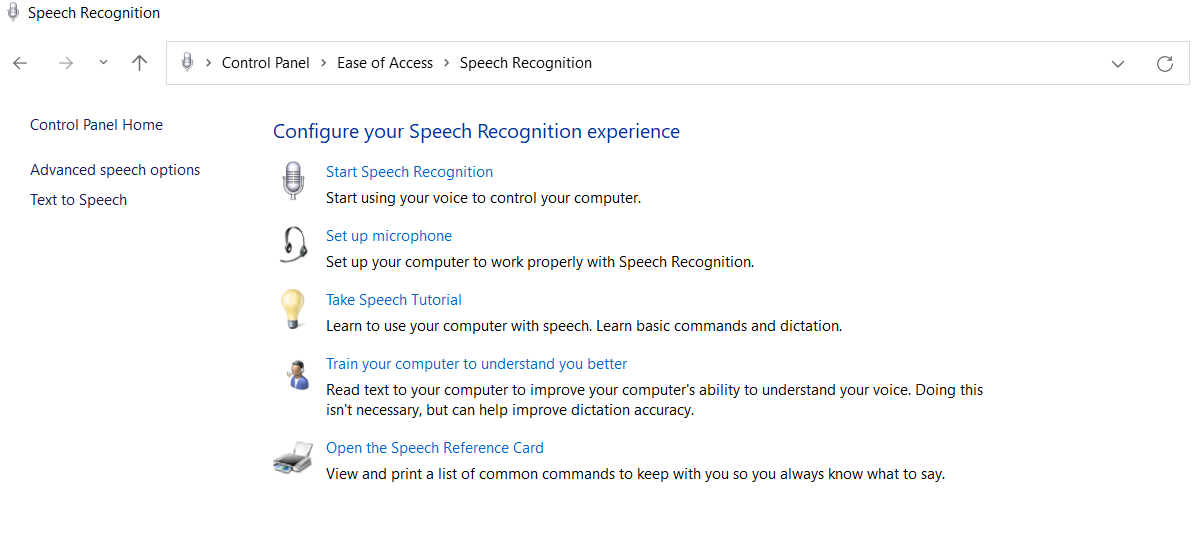
Open Your Mailing Platform
Just as with Apple, Windows allows you to use the speech-to-text feature wherever you can ordinarily use a typing keyboard. Once Windows Speech Recognition has been enabled, you’ll be able to switch it on and off using the little pop-up bar that appears on your screen.