Step 1
Open the SendBlaster application and click on the Send button from the left side menu when you are ready to send or schedule the message to your subscribers.
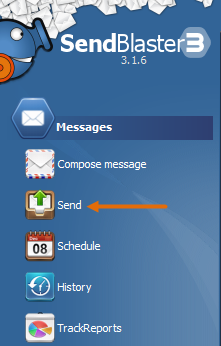
Step 2
Select the Use SMTP server option from the Send Mode section.
Enter mail.smtp2go.com into SMTP Server.
Enter port 465 or 8465 and check the SSL option. If you cannot use SSL, uncheck the option and use port 2525, 25, 8025, or 587.
Check the Authentication required option.
Enter your SMTP2GO username into Username and your SMTP2GO password into Password.
You may click the Connection test button to check the connection to your SMTP2GO server.
Click the Send or Send later button according to your requirement.
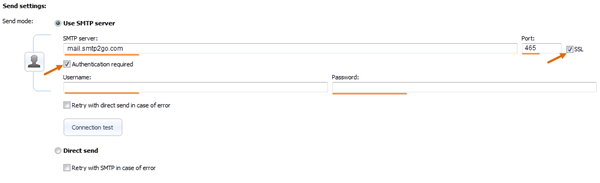
Ready for better email delivery?
Try SMTP2GO free for as long as you like:
Try SMTP2GO Free → Paid plans available for over 1,000 emails/month.