This guide provides step by step instructions on how to configure MailGet to send email using SMTP2GO.
Step 1
Log into your MailGet account. Hover over the SMTP and click the Other SMTP link.
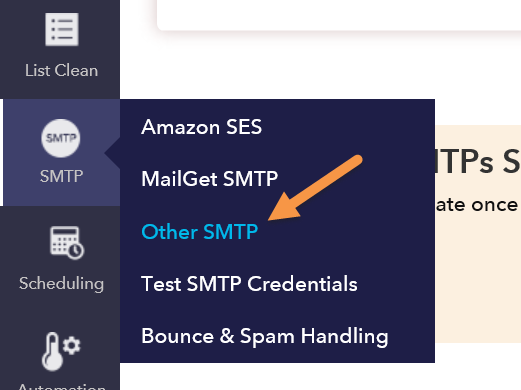
Step 2
Click the Create New SMTP link.
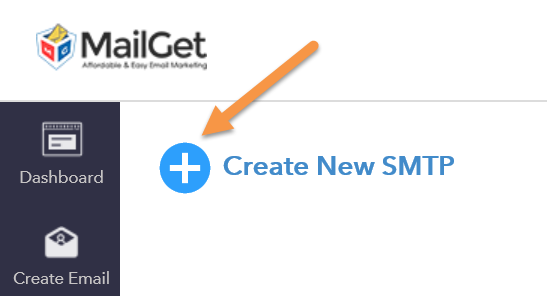
Step 3
Enter “SMTP2GO” and click the ADD button.
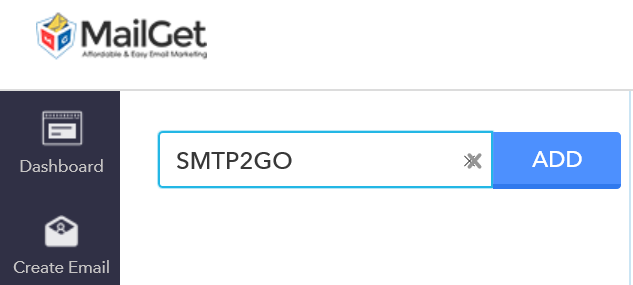
Step 4
Select the SMTP2Go option from the Select Your SMTP Provider dropdown menu.
HOST (mail.smtp2go.com) and PORT (2525) will be auto-filled. SMTP2GO’s service is also open on ports 25, 8025 and 587.
Select the TLS option from the ENCRYPTION TYPE.
Enter your Email address into the From Email field.
Enter your SMTP2GO Username and Password into the USERNAME/API and Password/Secret KEY fields respectively.
Click the UPDATE DETAILS button.
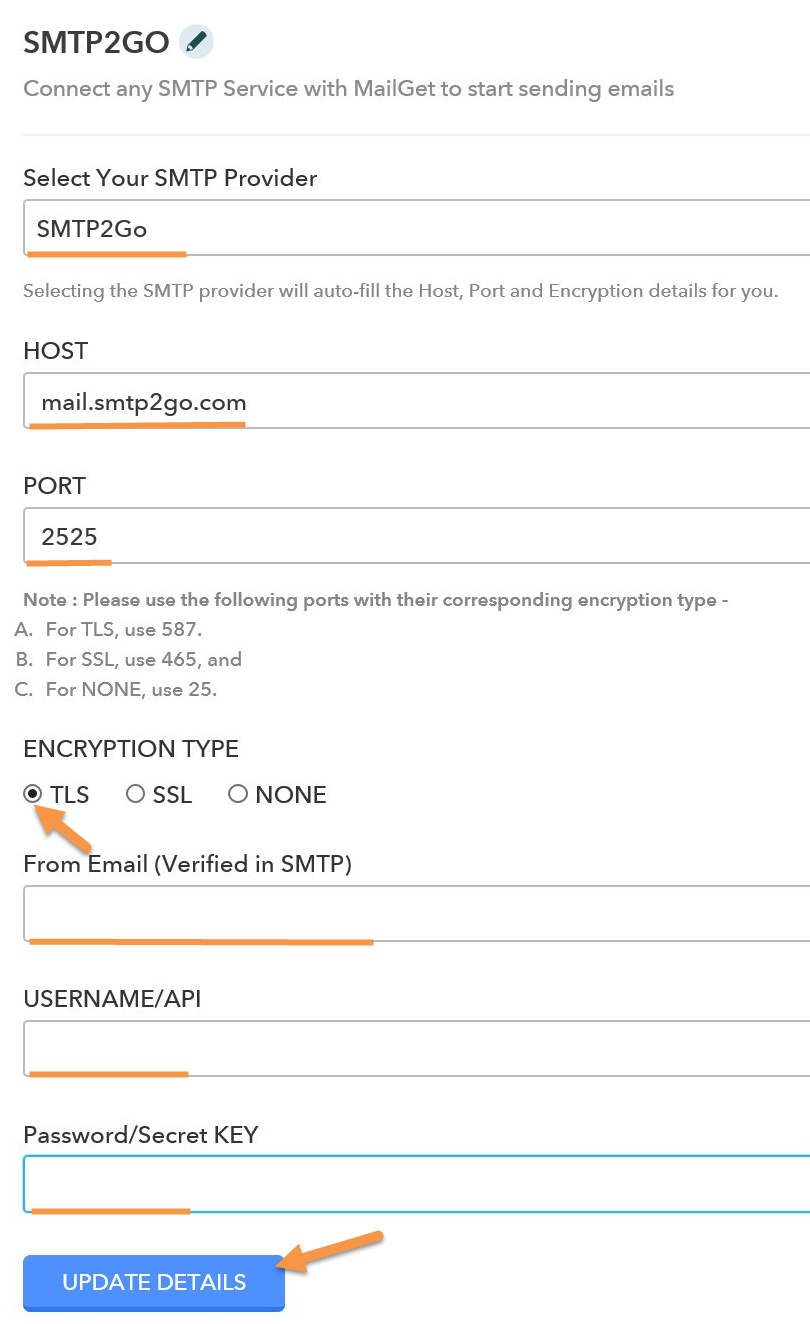
Ready for better email delivery?
Try SMTP2GO free for as long as you like:
Try SMTP2GO Free → Paid plans available for over 1,000 emails/month.