Step 1
Log in to your Kayako’s Admin control panel.
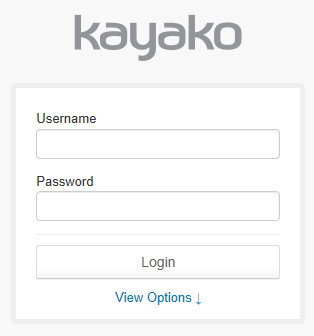
Step 2
Click the Settings from the OPTIONS menu.
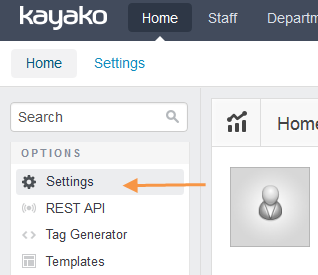
Step 3
Under the General tab, click the Email link.
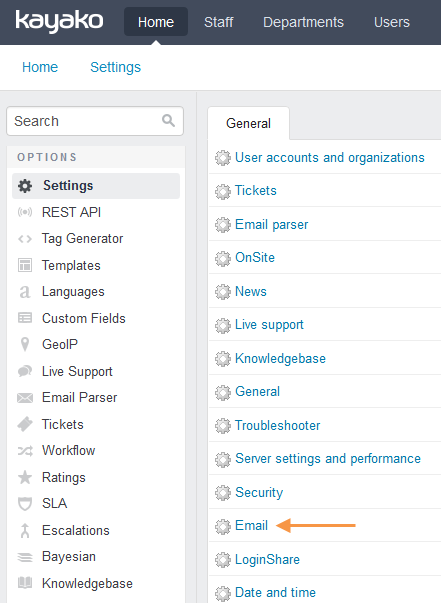
Step 4
Go to the SMTP Settings section.
Select the option Yes to Use an SMTP server to send email.
Enter mail.smtp2go.com into SMTP server hostname.
Change the SMTP server port to 2525. You can also try using Port Number 25, 8025 or 587. You may use the same SMTP ports if you want to set the SMTP connection through TLS.
Change the SMTP port to 2525.
If you want to set the SMTP connection through SSL, use the port number 465 or 8465.
Select the option Yes to Use SMTP authentication.
Enter your SMTP2GO Username into the SMTP server username, and your SMTP2GO Password into the SMTP server password.
Select the option TLS to SMTP connection type.
Click the Update button to save the settings.
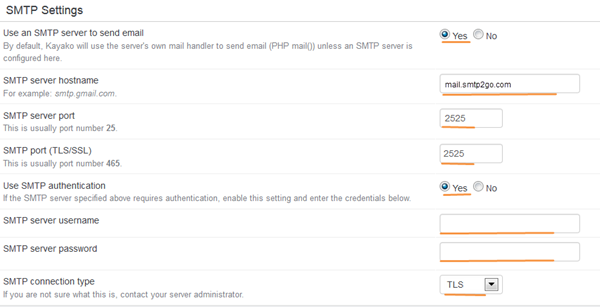
Ready for better email delivery?
Try SMTP2GO free for as long as you like:
Try SMTP2GO Free → Paid plans available for over 1,000 emails/month.