Step 1
From inside Internet Information Services (IIS) Manager, browse to the server’s SMTP E-mail > Open Feature and open it.
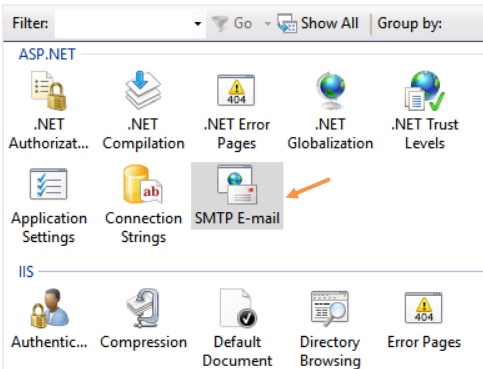
Step 2
On the SMTP E-Mail page, select Deliver e-mail to SMTP server option.
Enter mail.smtp2go.com into SMTP Server.
Change Port to 2525. You can also try using Port Number 25, 8025 or 587.
Select the Specify credentials under Authentication Settings and click the Set… button.
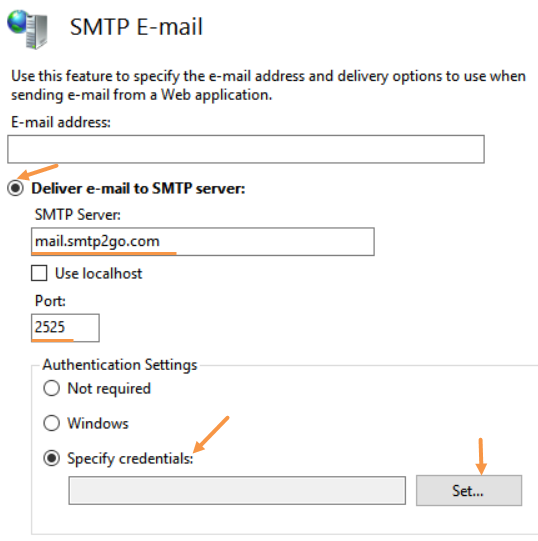
Step 3
In the Set Credentials windows, enter your SMTP2GO username into User name, and your SMTP2GO password into Password & Confirm Password.
Click the OK button.
Now your application is configured to send outgoing email messages using your SMTP2GO Account.
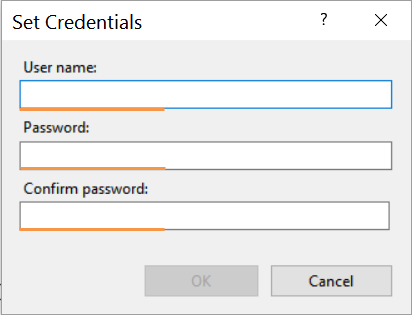
Ready for better email delivery?
Try SMTP2GO free for as long as you like:
Try SMTP2GO Free → Paid plans available for over 1,000 emails/month.