This setup guide provides step-by-step instructions on integrating SMTP2GO and Groupmail.io.
Step 1
In your Groupmail.io application desktop, click Configuration then Mail, followed by SMTP Configurations.
If this is your first mail server configuration, click the “Create” button
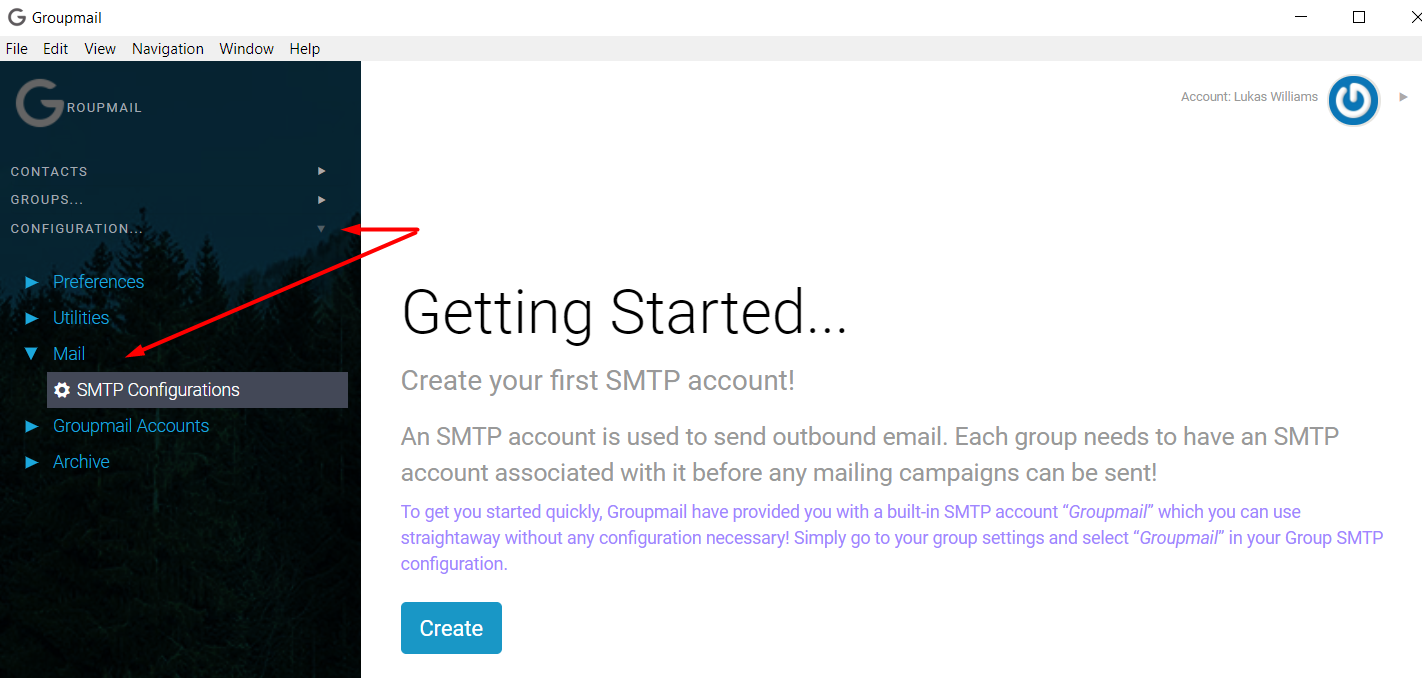
Step 2
In the first text box on the Configuration page, enter a descriptive name. This can be anything you like, but we recommend that it contains “SMTP2GO”.
For the remaining fields, enter the following detail:
SMTP Host: mail.smtp2go.com
Port: 25 or 2525
HELO Hostname: Enter your domain name
Select the “Use STARTTLS” option.
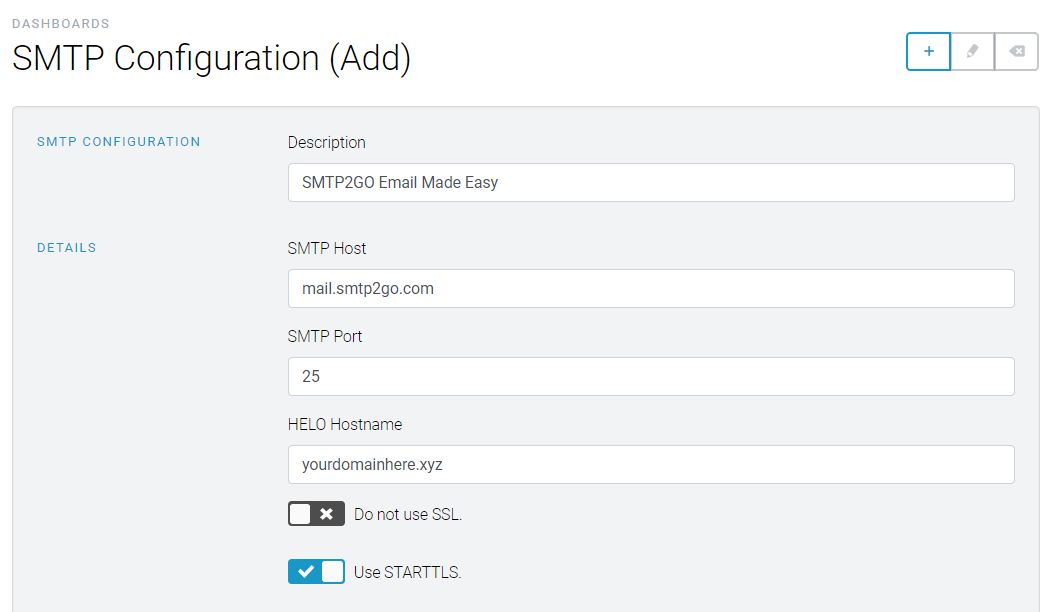
Step 3
In the Host Authentication section, choose “LOGIN” as the authentication type.
Enter your SMTP username and password. This can be found in your SMTP2GO dashboard under “Settings > Users”.
Click “Send a Test Email” to check that the settings are working. You may find you need to try a different port number. Port 25, 2525, 587, and 8025 are also available.
Once everything is working, click “Save”.
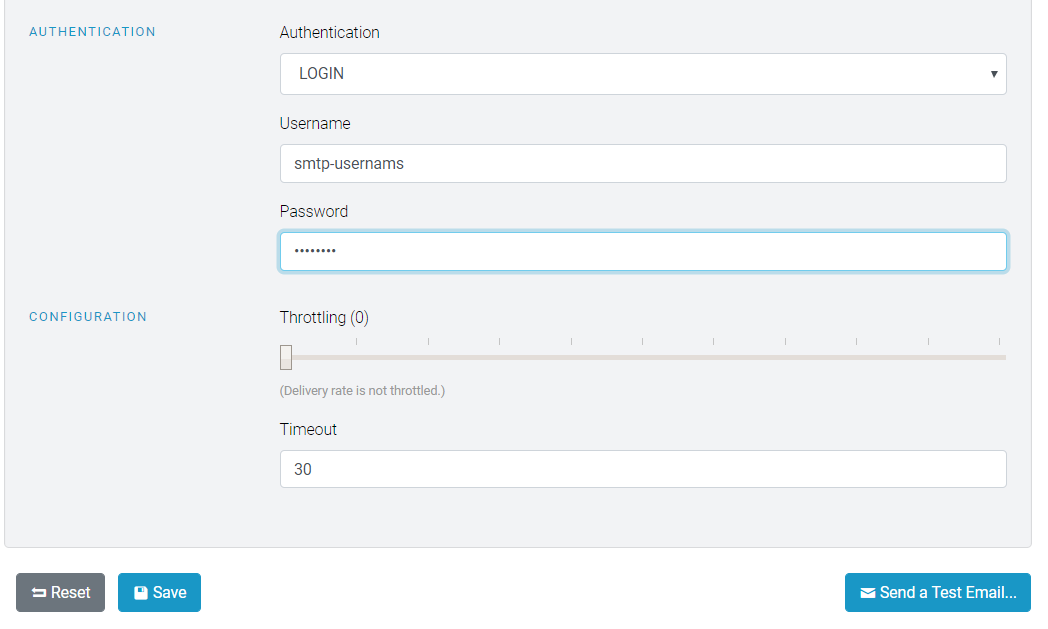
Integrating SMTP2GO and Groupmail.io should be an easy, quick and, hopefully, painless process.
You can access reports directly in your SMTP2GO dashboard, which will help you understand delivery successes and failures, tracking information and many more useful metrics. We’ve written some great articles outlining the features of your SMTP2GO account and we recommend taking the time to see everything we have to offer.
Should you need extra help from our award-winning support team, we are almost always available to assist. You can find support contact details in your SMTP2GO dashboard and information about retrieving your support PIN here.
Ready for better email delivery?
Try SMTP2GO free for as long as you like:
Try SMTP2GO Free → Paid plans available for over 1,000 emails/month.