This setup guide provides step-by-step instructions on integrating SMTP2GO and FileMaker Pro.
Please note that this guide was written with FileMaker Pro 14 in mind, however, the steps should apply to other recent versions.
Step 1
Click “File”, then “Send” and “Mail”.
This will open the “Send Mail” dialogue box.
If this the first time you’re setting up SMTP sending, for the “Send via” option, choose “SMTP Server”.
To edit existing SMTP options (and “SMTP Server” is currently selected), click “Specify”.
Step 2
Name | This is the “From” field of your outbound email (for example, your name). |
E-mail Address | Enter the email address from which outgoing mail will be sent (for example, Me@MyCompany.com). |
Reply-To Address | Enter the email address to which incoming replies will be sent. This is optional. |
Outgoing SMTP Server | Enter: mail.smtp2go.com |
Port | Enter one of the following: 25, 2525, 8025, 587 |
Connection encryption | SMTP2GO recommends you choose TLS (Transport Layer Security). |
Authentication | Choose Plain Password (for no password encryption) or Cram‑MD5 (for password encryption). |
User Name | Enter your SMTP2GO SMTP username. You can find SMTP authentication details by logging in to your SMTP2GO account and clicking “Settings > Users”. |
Password | Enter your SMTP2GO SMTP password. |
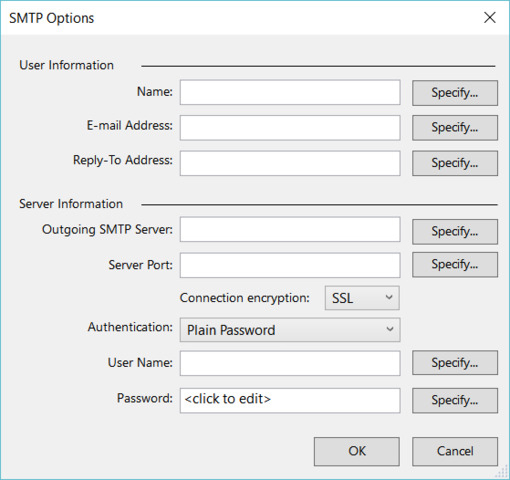
Integrating SMTP2GO and FileMaker Pro should be an easy, quick and, hopefully, painless process.
You can access reports directly in your SMTP2GO dashboard, which will help you understand delivery successes and failures, tracking information and many more useful metrics. We’ve written some great articles outlining the features of your SMTP2GO account and we recommend taking the time to see everything we have to offer.
Should you need extra help from our award-winning support team, we are almost always available to assist. You can find support contact details in your SMTP2GO dashboard and information about retrieving your support PIN here.
Ready for better email delivery?
Try SMTP2GO free for as long as you like:
Try SMTP2GO Free → Paid plans available for over 1,000 emails/month.