Below is the simple guide on how to configure ConnectWise to send outgoing emails using your SMTP2GO’s SMTP Server. It is assumed that you have already installed the Advanced SMTP Settings extension.
Step 1
Click on your user icon on the navigation bar and select the Advanced SMTP Settings.
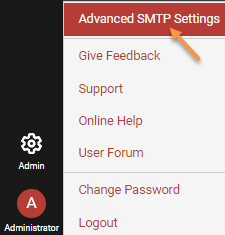
Step 2
Select the option “Send from server through an SMTP relay server” under the “Mail Delivery” option, and enter mail.smtp2go.com into that field.
Enter 2525 into the Port field.
Select the option “Use email account credentials” under the “Email Account Credentials”.
Enter your SMTP2Go Username into Username and SMTP2Go Password into Password and Confirm fields.
Alternatively, if you want to use the IP Authentication feature of SMTP2Go, then you need to select the option “No credentials required” option, and then you will need to make sure your IP address is authorized within the Dashboard > Settings > IP Authentication in your SMTP2Go account.
Enter the “Default From Address” and “Default To Address” into the respective fields. You may click the Send Test Mail button for testing your mail settings.
Click the Save Mail button to save your settings.
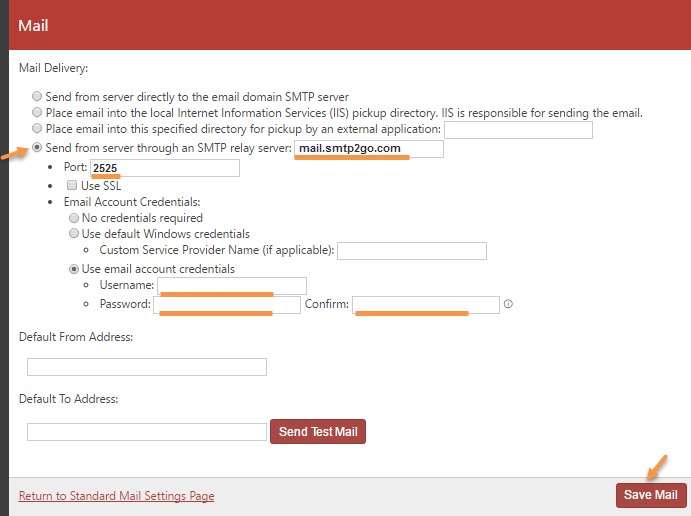
Ready for better email delivery?
Try SMTP2GO free for as long as you like:
Try SMTP2GO Free → Paid plans available for over 1,000 emails/month.