Step 1
Select ‘Preferences…’ from the Mail Menu.
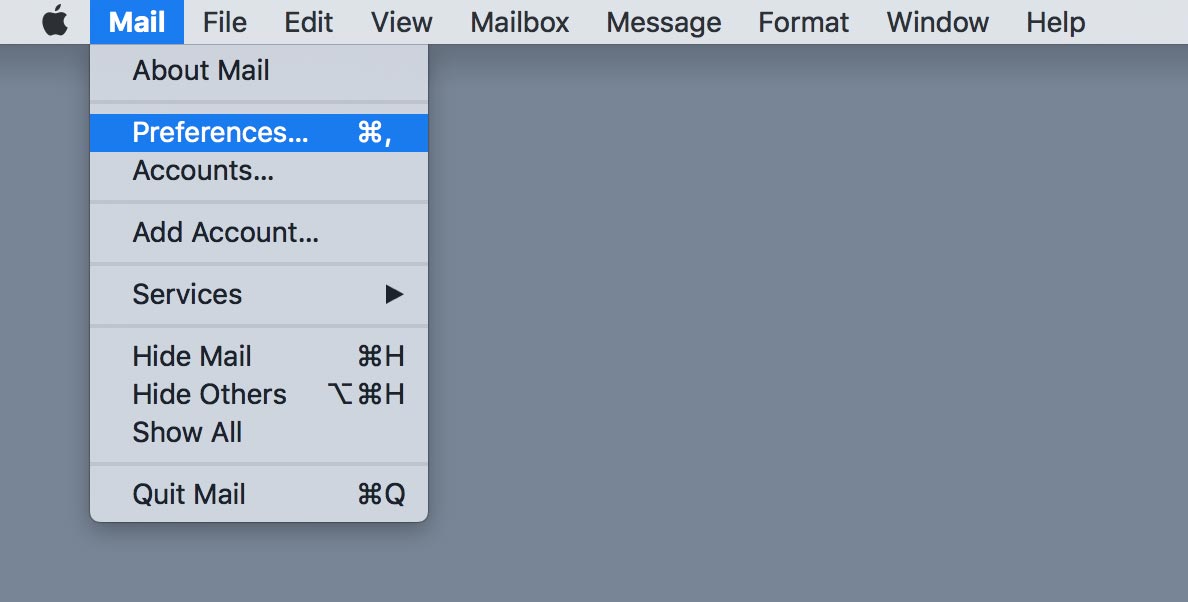
Step 2
Enter your email address into the Email Address field.
Click on your current SMTP server name to bring up a menu. Select Edit SMTP Server List…
If your window looks different to this, please click the button called ‘Server settings…’ beneath the name of your SMTP server.
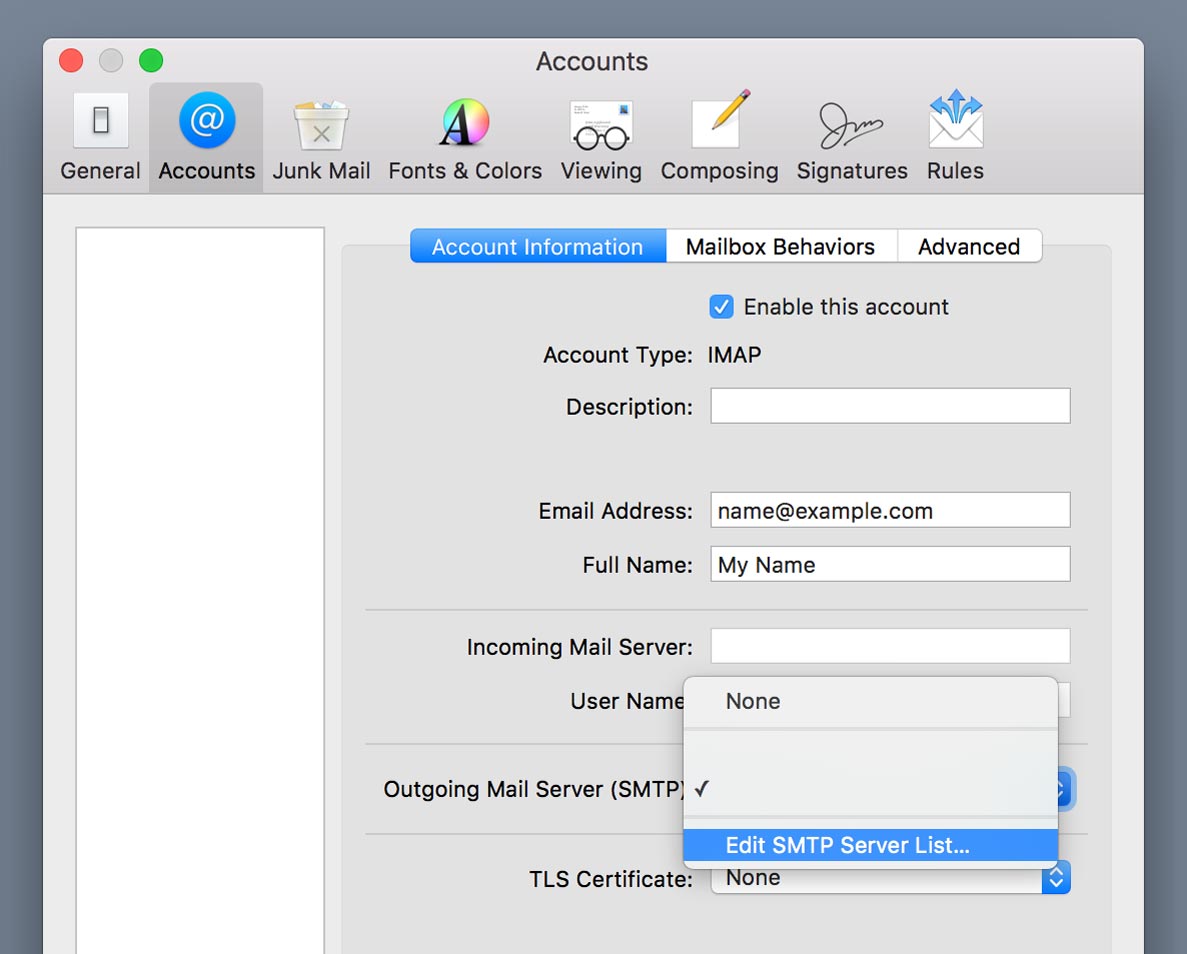
Step 3
Change the Server Name setting to mail.smtp2go.com.
Click Advanced.
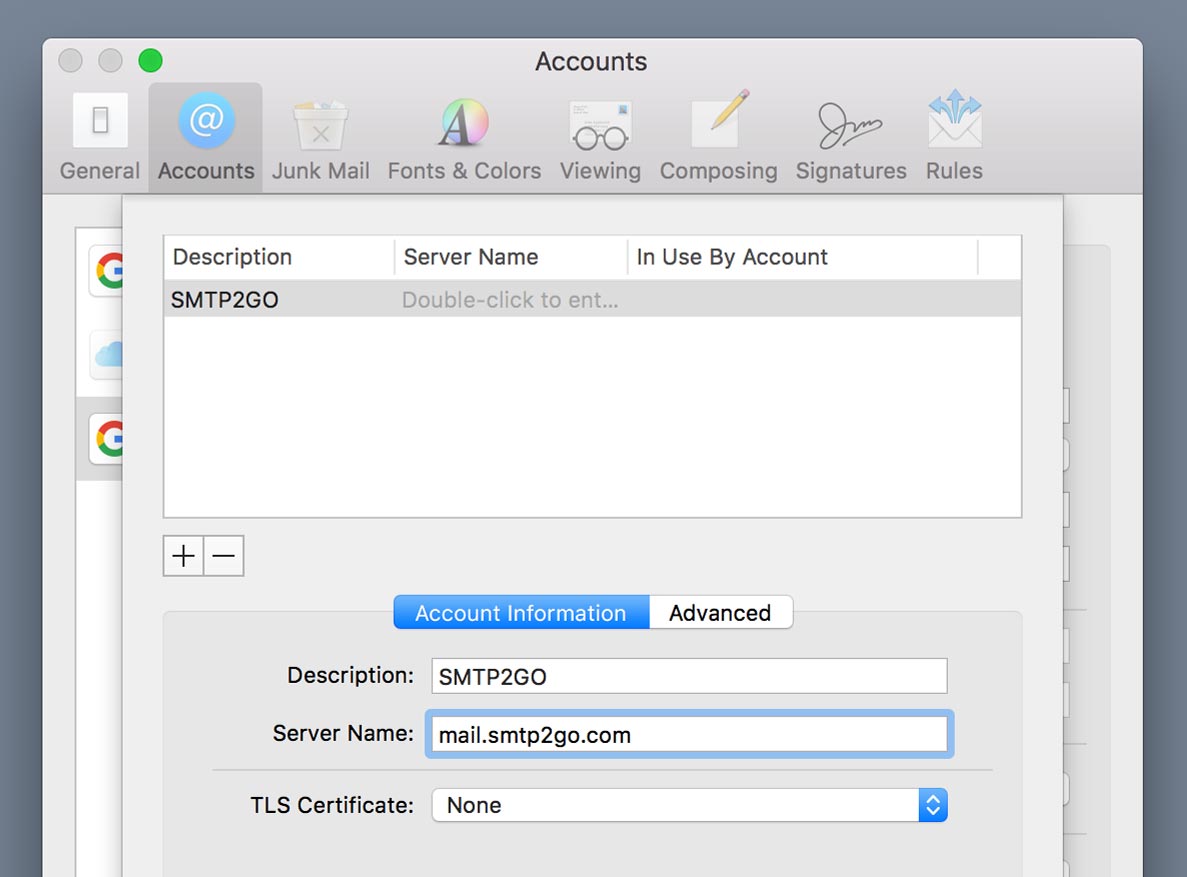
Step 4
Change the Server port to 465 or 8465.
Make sure that Use Secure Sockets Layer (SSL) is enabled and change Authentication to MD5 Challenge-Response.
If you are unable to use SSL, disable the setting and try using Port 2525, 25, 8025 or 587.
Enter your SMTP Username into User Name and your SMTP Password into Password.
If you are having trouble with Apple Mail not saving your SMTP settings you can find a helpful guide here.
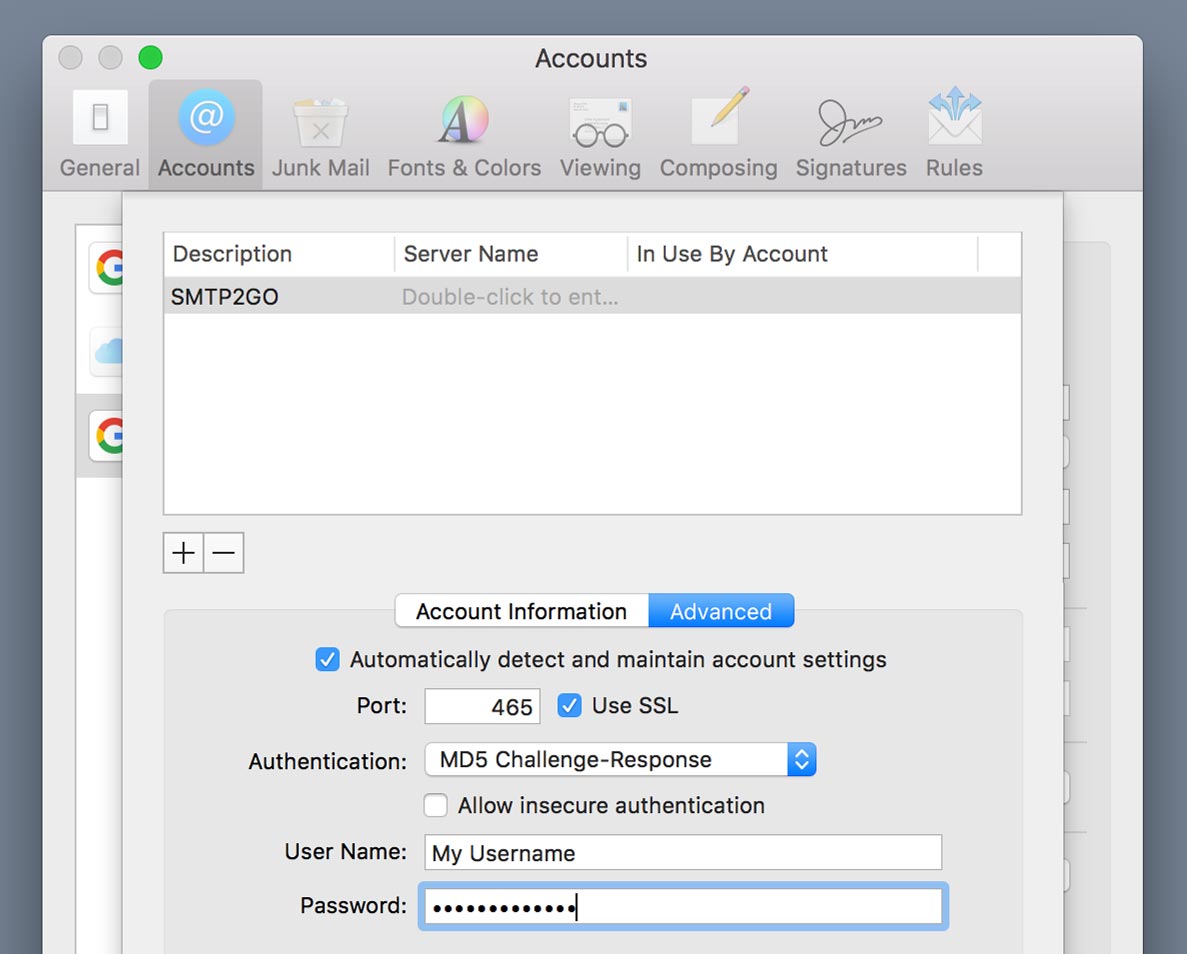
Ready for better email delivery?
Try SMTP2GO free for as long as you like:
Try SMTP2GO Free → Paid plans available for over 1,000 emails/month.