You can configure Invision Power’s IP.Board to send outgoing E-Mail using your SMTP2GO Account. To setup this simply do the following:
Step 1
Login into your IPS Community as Admin user and click System Settings > System > Email Set-up.
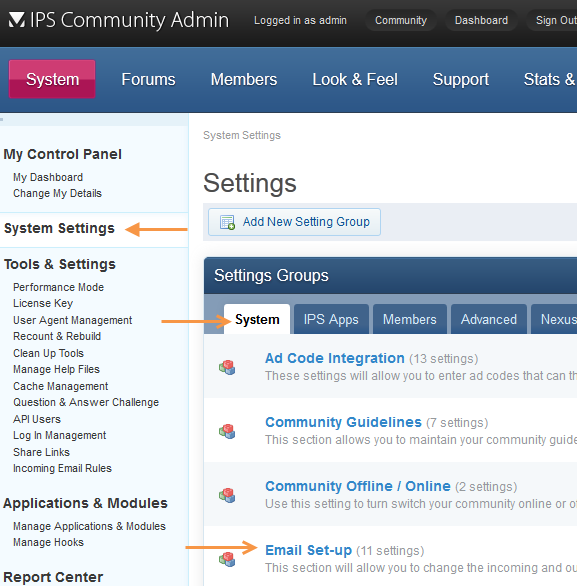
Step 2
Select SMTP from Mail delivery method.
Change the Override SMTP host setting to mail.smtp2go.com.
Change Override SMTP port to 2525. You can also try using Port Number 25, 8025 or 587.
Enter your SMTP2GO Username into SMTP username, and your SMTP2GO Password into SMTP password.
Select EHLO from Enhanced SMTP HELO.
Click Update Settings.
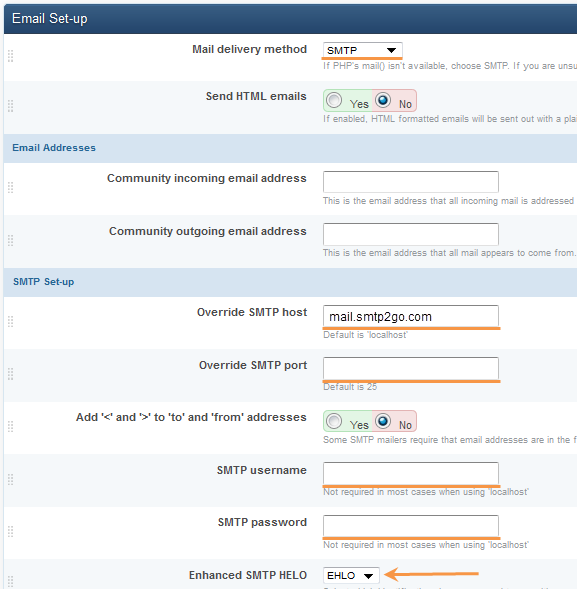
Ready for better email delivery?
Try SMTP2GO free for as long as you like:
Try SMTP2GO Free → Paid plans available for over 1,000 emails/month.