Step 1
Open Atomic Email Studio: Mail Sender Application.
Select Common Settings from Settings Menu.
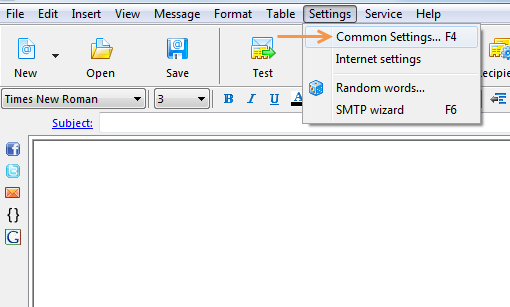
Step 2
Click SMTP tab from Common Settings and click“OK” if you get alert You should add one relay at least to send mail “External SMTP only”.
Sign in SMTP Servers list.

Step 3
Change the SMTP server setting to mail.smtp2go.com.
Change Port Number to 2525. You can also try using Port Number 25, 8025 or 587.
Select ESMTP – RFC 2554 (recommended) from Authentication menu.
Select TLS from the Encryption list.
Enter your SMTP Username and Password into Login / password fields respectively.
Click “OK” to save your SMTP Server settings.
Click “OK” to save your Common Settings.
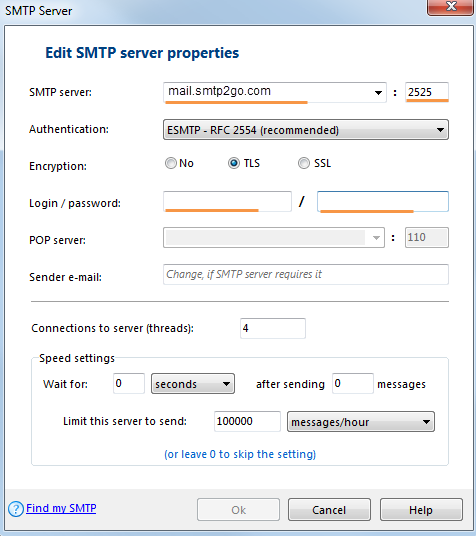
Ready for better email delivery?
Try SMTP2GO free for as long as you like:
Try SMTP2GO Free → Paid plans available for over 1,000 emails/month.