Step 1
Login to your Gmail account. Click ‘Settings’ from the dropdown menu.
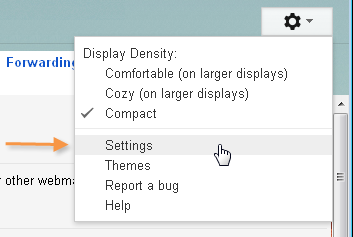
Step 2
Go to the ‘Accounts and Import’ page under ‘Settings’, and click ‘edit info’ next to the email address that you want to send from (in the ‘Send mail as’ section). If you haven’t yet added this email address, click ‘Add another email address you own’.
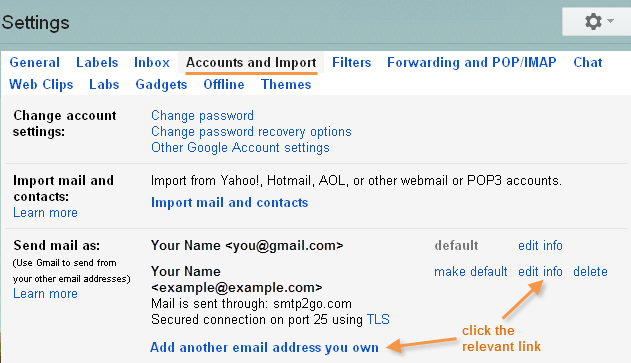
Step 3
Enter your name and the email address that you’d like to send from. Keep ‘Treat as an alias’ checked. Then click ‘Next Step’.
Note: if the ‘Next Step’ button is missing, you will need to use a different email address.
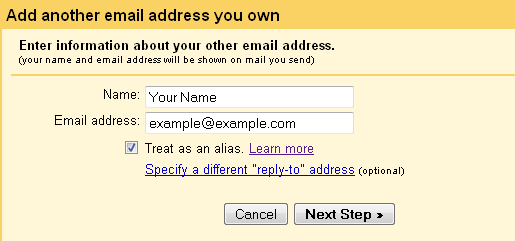
Step 4
Select ‘Send through example.com SMTP servers’. Please note that ‘example.com’ will be replaced by your own email’s domain name.
Change the SMTP Server setting to mail.smtp2go.com.
Enter your SMTP Username into Username, and your SMTP Password into Password. You can choose to use Port 25 or 587.
Select ‘Secured connection using TLS’.
Click Add Account.
Note: Gmail still limits the number of emails sent per day through their web interface. You should use dedicated sending software for any volume email.
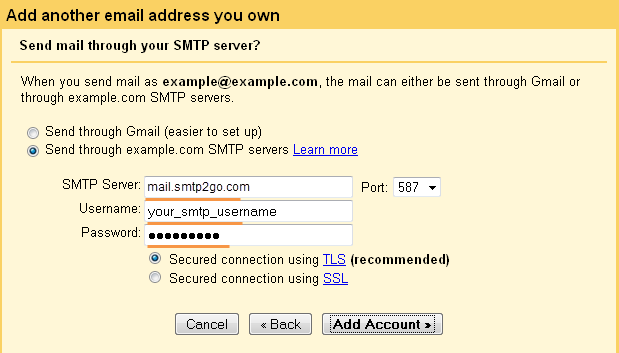
Ready for better email delivery?
Try SMTP2GO free for as long as you like:
Try SMTP2GO Free → Paid plans available for over 1,000 emails/month.