This guide provides step by step instructions on how to configure Magento application to send email using remote SMTP Server i.e using your SMTP2GO Account. The setup guide for Magento 2 with SMTP2GO is available here.
Step 1
Install one of the supported SMTP Extensions through Magento Connect. We recommend ASchroder.com SMTP Pro Email, which is Free.
Step 2
Login to your Magento Admin Panel as Administrator and click Global Configuration. Click Configuration under System menu. Click System under Advanced section.
Click SMTP Pro Email General Settings and select SMTP from Choose extension option.
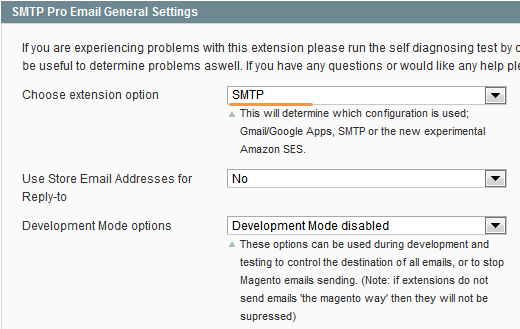
Step 3
Click SMTP Pro Email General Settings. Select Login from Authentication. Enter mail.smtp2go.com into Host. For TLS encryption, change the SMTP port to 2525 and select No SSL from SSL Security. SMTP2GO’s service is also open on ports 25, 8025 and 587.
Enter your SMTP2GO username and password into Username and Password respectively. You can view and change these values by logging into your SMTP2GO control panel.
To save your settings, click Save Config button.
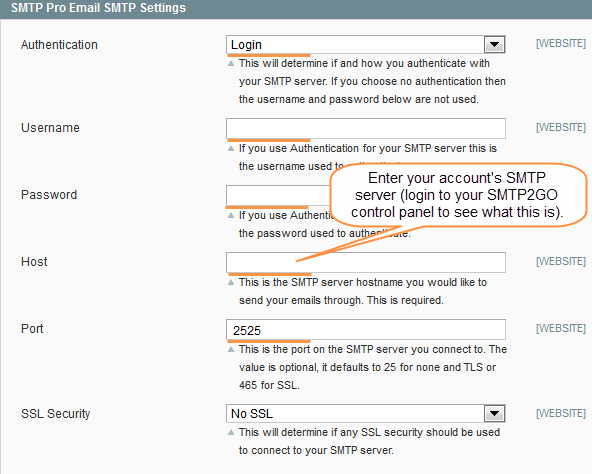
Ready for better email delivery?
Try SMTP2GO free for as long as you like:
Try SMTP2GO Free → Paid plans available for over 1,000 emails/month.