The CM2320 range of HP multifunction printers (CM2320fxi, CM2320nf) have the ability to send emails. However, they are unable to use SMTP authentication, so setting up the email function is slightly different.
Step 1
To configure your printer, open up your printer’s webpage in a web browser. You can do this by typing your printer’s IP address into the address bar of your web browser. Navigate to the E-mail tab.
Step 2
Enter mail.smtp2go.com as the SMTP Gateway, and enter 2525 as the SMTP Port.
Enter the email address you wish to send your printer’s emails from into the “From E-mail Address” box. Enter this as an authorised email address on the “Settings > More > Address Authentication” page in your SMTP2GO control panel.
You will need to contact the SMTP2GO support team to enable this feature.
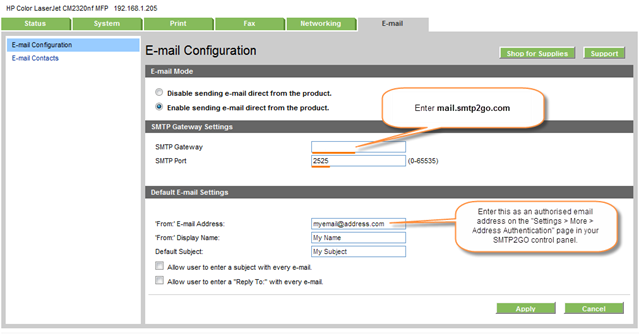
Step 3
If you are still having difficulties sending, please ensure that your printer is correctly connected to the network by checking the following page:
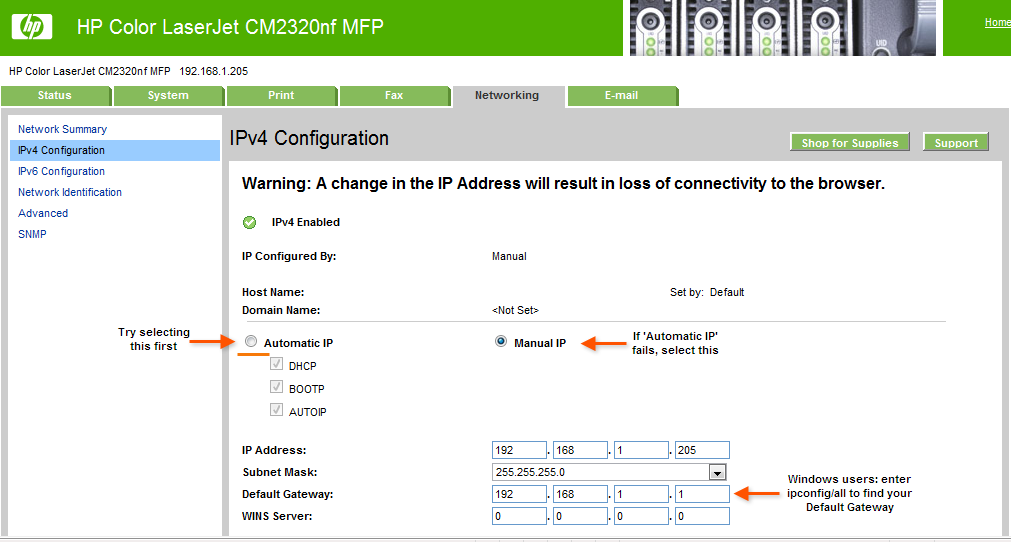
Step 4
If unsure, visit this page for advice on finding out what value to enter for your Default Gateway.
Please note: some printers may still have a problem sending – if this is the case, enter an IP address from the list on this support page.
Ready for better email delivery?
Try SMTP2GO free for as long as you like:
Try SMTP2GO Free → Paid plans available for over 1,000 emails/month.