Step 1
If you haven’t already, download GroupMail here.
Step 2
Select Account Manager from the Tools menu.
Click the button labeled ‘New’ to create a new account.
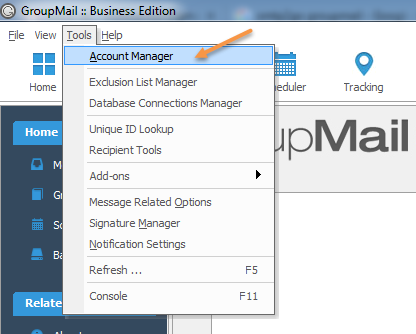
Step 3
Select SMTP2GO Email Delivery option and click the Next button.
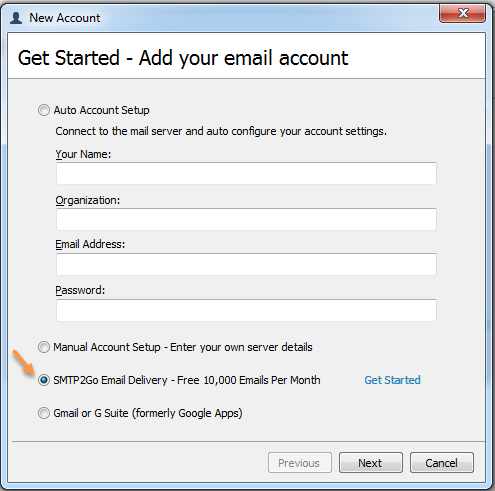
Step 4
Enter your Name, Organization, and Email Address from which you’ll send emails.
Enter mail.smtp2go.com into SMTP2GO Server.
Enter your SMTP2GO username into SMTP Username and your SMTP2GO password into SMTP Password. You can view and change these values by logging into your SMTP2GO control panel.
When you click the Next button, the User Information will be stored and a test message will be sent to your email address.
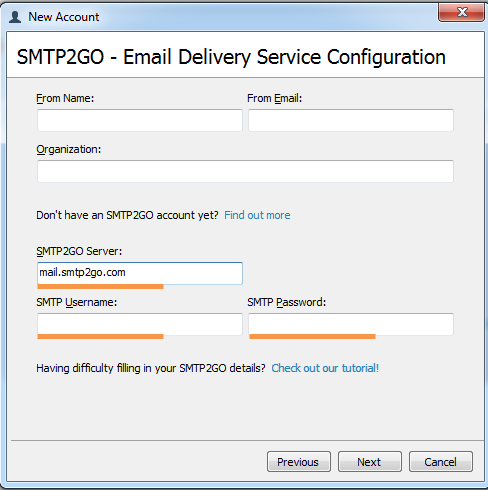
Step 5
Enter the Account Name and click the Finish button.
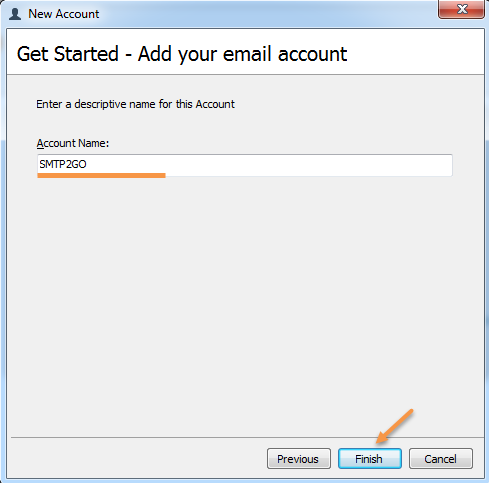
Step 6
When sending a mailing to numerous email addresses, you must place an unsubscribe link in the emails you send. We recommend the use of our built-in unsubscribe functionality, which can be setup from the ‘Settings > Users > Add SMTP User (or) Click on existing Username > Unsubscribe Footer’ in your SMTP2GO control panel.
We also recommend that you verify the email addresses in your mailing list before you send,
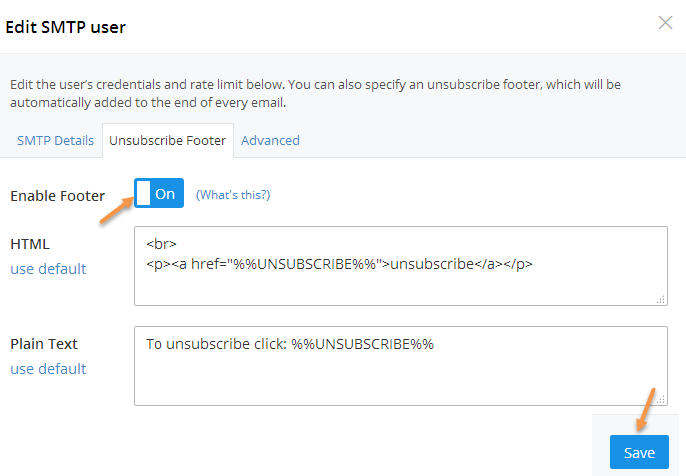
Ready for better email delivery?
Try SMTP2GO free for as long as you like:
Try SMTP2GO Free → Paid plans available for over 1,000 emails/month.