Step 1
Login to the vtiger CRM. Go to the Settings Icon > CRM Settings.
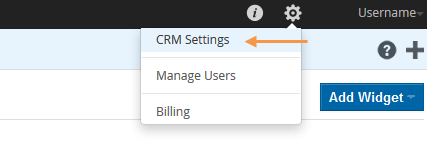
Step 2
Go to the Other Settings > Outgoing Server page. Click on the Edit button.
Change the Server Name to ‘ssl://mail.smtp2go.com’ followed by Port number ‘:465’. You can also try using Port Number 8465.
Enter your SMTP Username into the User Name and your SMTP Password into the Password.
Enter your Email address into the From Email.
Click on the Requires Authentication checkbox.
Click the Save button.
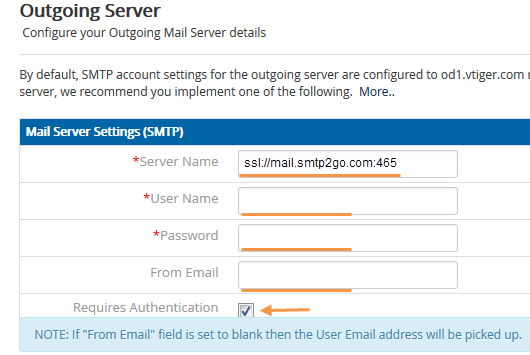
Step 3
Check the mailbox of your registered Email address with vtiger CRM.
You will receive the test message with the subject Test mail about the mail server configuration. This indicates that the outgoing mail will be sent through your account’s SMTP2GO server.
Ready for better email delivery?
Try SMTP2GO free for as long as you like:
Try SMTP2GO Free → Paid plans available for over 1,000 emails/month.