Step 1
Select ‘E-mail Accounts…’ from the Tools Menu of Microsoft Outlook.
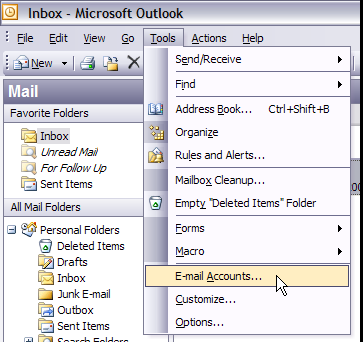
Step 2
Select View or change existing e-mail accounts and click ‘Next’.
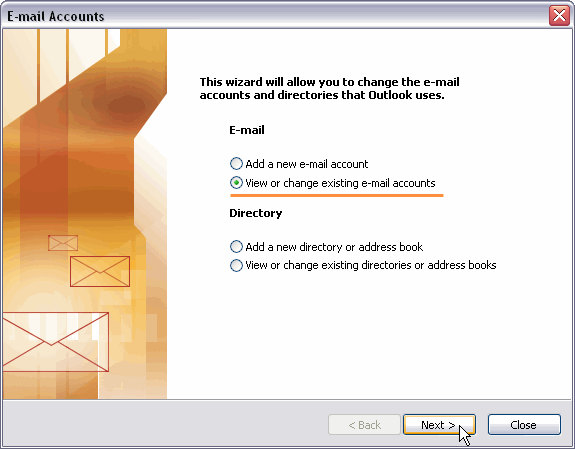
Step 3
Select your mail account and click Change…
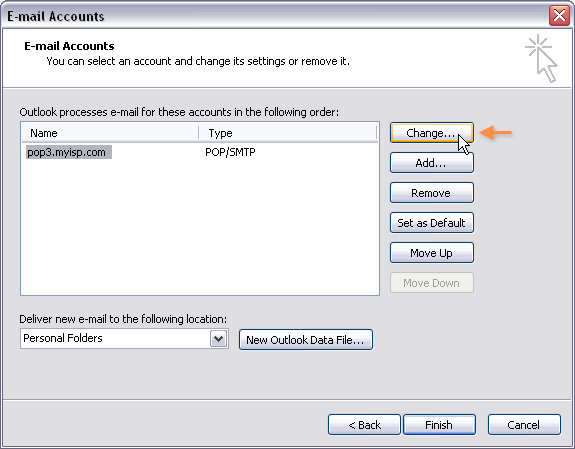
Step 4
Enter your email address into the E-mail Address field.
Change the Outgoing mail server (SMTP) setting to mail.smtp2go.com.
Important: do not change your Incoming mail server setting.
Click on ‘More Settings…’
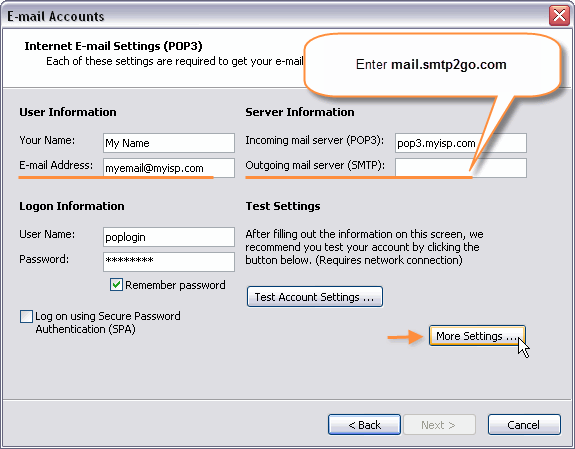
Step 5
Click on the ‘Outgoing Server’ tab.
Make sure that the setting ‘My outgoing server (SMTP) requires authentication‘ is enabled, select Log on using, then enter your SMTP Username into User Name, and your SMTP Password into Password.
Make sure that Remember password is enabled and Log on using Secure Password Authentication is disabled.
Click on the ‘Advanced’ tab.
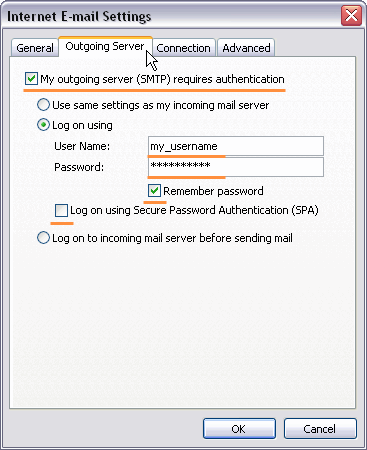
Step 6
Change your Outgoing server (SMTP) Port Number to 465 or 8465.
Make sure that the setting ‘This server requires an encrypted connection (SSL)’ is enabled.
For a non-secure connection, you can try using Port Number 2525, 25, 8025 or 587.
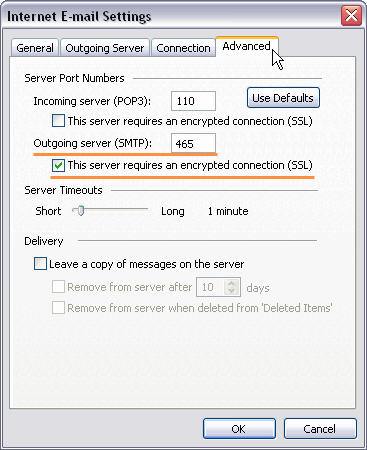
Ready for better email delivery?
Try SMTP2GO free for as long as you like:
Try SMTP2GO Free → Paid plans available for over 1,000 emails/month.