Step 1
Select ‘Accounts…’ from the Tools Menu of Microsoft Outlook.
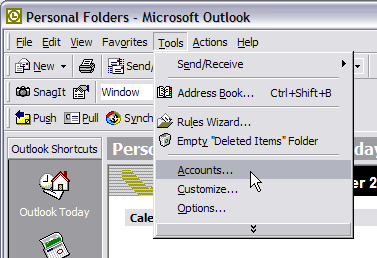
Step 2
Select your mail account and click Properties.
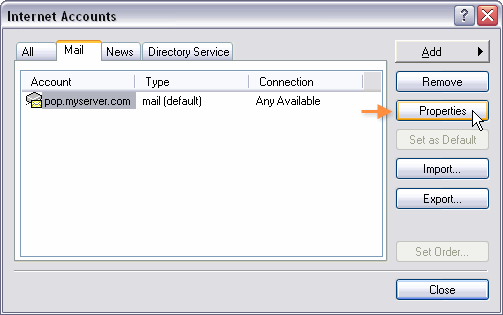
Step 3
Enter your email address into the Email Address field.
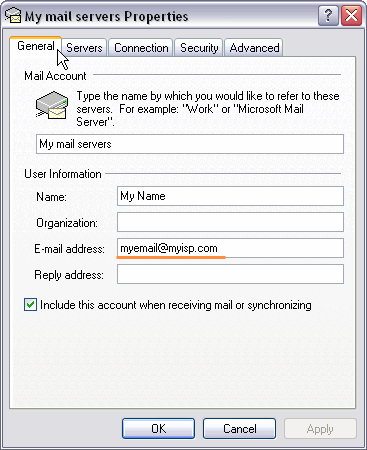
Step 4
Change the Outgoing mail (SMTP) setting to mail.smtp2go.com.
Make sure that the setting ‘My server requires authentication’ is enabled, then click ‘Settings…’
Important: do *not* change your Incoming mail server setting.

Step 5
Select Log on using, then enter your SMTP Username into Account name, and your SMTP Password into Password.
Make sure that Remember password is enabled and Log on using Secure Password Authentication is disabled.
Click ‘OK’.
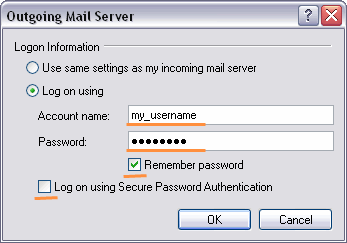
Step 6
Click the ‘Advanced’ tab.
Change your Outgoing mail (SMTP) Port Number to 465 or 8465.
Make sure that the setting ‘This server requires a secure connection (SSL)’ is enabled.
If SSL does not work, you can also try turning it off and using port number 2525, 25, 8025 or 587.

Ready for better email delivery?
Try SMTP2GO free for as long as you like:
Try SMTP2GO Free → Paid plans available for over 1,000 emails/month.